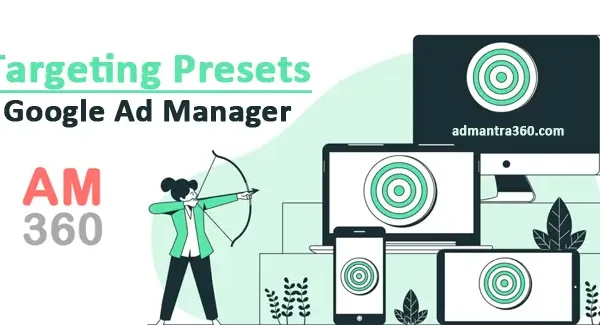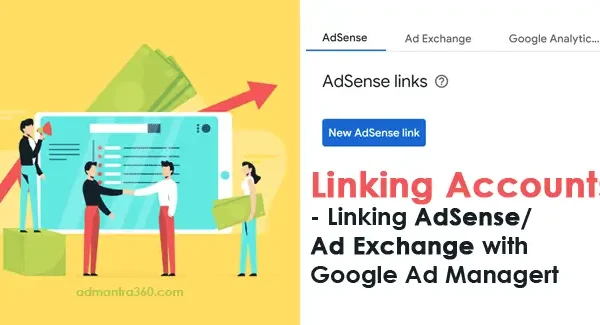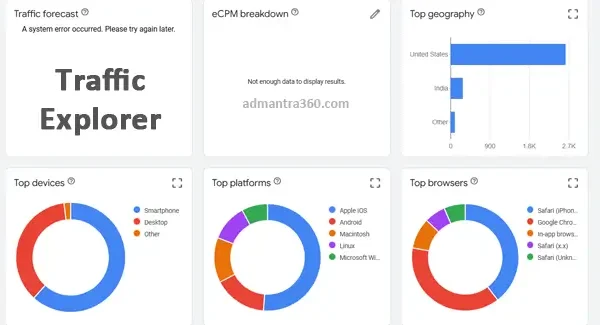Native ads in Google Ad Manager are advertisements that seamlessly blend with the content and design of the publisher’s site or app, offering a more integrated and non-intrusive user experience. This ad format utilizes customizable templates to match the look and feel of the surrounding content, ensuring consistency with the publisher’s signature style. By doing so, native ads aim to engage users more effectively and improve ad performance metrics. To set up native ads, publishers need to define the ad style, layout, and component fields within Google Ad Manager and ensure the ads adapt dynamically to different device types and screen sizes. Are you planning to implement native ads, or do you need help with a different aspect of ad management?
Overview of Native Ads in Google Ad Manager
Native ads in Google Ad Manager are designed to harmonize with a website’s or app’s content, offering an experience that feels organic rather than disruptive. These ads mimic the platform’s inherent look and feel, adapting to the layout, typography, and style that users are accustomed to. This approach is rooted in the principle that ads should add value rather than interrupt, leading to higher engagement, improved user experience, and potentially better ad performance compared to traditional banner ads. By leveraging Google’s suite of tools, publishers can craft native ad styles that automatically adjust to different devices and screen sizes, ensuring consistency and a seamless user journey across all touchpoints.
To implement native ads, publishers use Google Ad Manager‘s flexible ad creation tools, which provide customizable templates for various components like headlines, call-to-action buttons, and images. These templates allow for the integration of dynamic content, where the ad content matches the context and interests of the viewer. Google Ad Manager provides in-depth analytics to track the performance of these ads, allowing for real-time adjustments and optimization. This nuanced advertising approach not only benefits publishers by potentially increasing click-through rates and revenue but also enhances advertisers’ reach by delivering messages that resonate more personally with the target audience.
To implement native ads in Google Ad Manager (GAM), here are the key steps in point form:
- Create a Native Ad Format:
- Log in to GAM.
- Navigate to the ‘Delivery‘ section and select ‘Native‘.
- Click on ‘Native Ad Formats‘ to create a new format.
- Log in to GAM.
- Define the Style:
- Specify styles like headline, image, description, call-to-action, etc.
- Customize fonts, colors, and overall style to match the look of your website.
- Set Up Targeting Criteria:
- Define the audience or content targeting criteria for your native ads.
- Create the Native Ad Unit:
- Go to ‘Ad Units‘ and create a new ad unit.
- Link the unit to the native ad format you just created.
- Implement Ad Tags:
- Generate the ad tag for the native ad unit.
- Integrate this tag into the website or app where you want the ads to appear.
- Test the Ads:
- Ensure the ads display correctly across different devices and browsers.
- Use GAM’s preview tool to check visual appearance and functionality.
- Monitor and Optimize:
- Track performance metrics like clicks, conversions, and engagement in GAM.
- Make adjustments as needed based on performance data.
Exploring Google Ad Manager Native Ads Highlights
Here’s a table summarizing key points about Native Ads in Google Ad Manager:
| Feature | Description |
|---|---|
| Ad Format | Ads that match the look and feel of the site or app they appear on. |
| Components | Advertisers provide components like headlines, images, and URLs, which are styled by the publisher. |
| Ad Placement | Ads are placed within the user’s path through the site or app, enhancing user experience. |
| Customization | Publishers can create native styles that match their site or app using HTML, CSS, and JavaScript. |
| Device Adaptability | Ads adapt to different devices and screen sizes, ensuring a seamless experience. |
| Transparency | Ads are marked as advertising to avoid misleading users. |
| Performance Tracking | Performance can be monitored and optimized using Google Ad Manager’s analytics tools. |
Creating Effective Native Ads in Google Ad Manager
To create effective native ads for Seamless in Google Ad Manager (GAM), there are several steps and best practices you should follow:
- Define Your Goals and Audience: Identify the objectives of your native ads and understand the audience you want to target. What action do you want the audience to take? Who are you trying to reach?
- Design Consistency: Ensure your native ads match the look and feel of the publisher’s website to blend in effectively. This includes font, style, colors, and imagery.
- Compelling Headlines and Copy: Write engaging headlines and descriptive copy that speaks directly to your target audience. Highlight the benefits and unique selling points of your product or service.
- High-Quality Imagery: Use visuals that are relevant, high-resolution, and compelling to capture attention immediately.
- Clear Call to Action (CTA): Include a clear and enticing CTA to guide the user on what to do next, whether it’s to learn more, sign up, or make a purchase.
- A/B Testing: Experiment with different headlines, images, and calls to action to determine what works best. A/B testing helps refine and optimize your ads for better performance.
- Leverage the Right Formats: Choose the appropriate native ad formats available in GAM that align with your brand’s objectives, whether it’s in-feed, recommendation widgets, or custom content.
- Analytics and Tracking: Use GAM’s analytics to track the performance of your ads. Monitor click-through rates, engagement, and conversion to evaluate effectiveness and make necessary adjustments.
- Compliance with Policies: Ensure your ads comply with Google’s advertising policies and any specific guidelines set by the publisher to avoid any disruptions.
- Continuous Optimization: Treat native advertising as an ongoing process. Continuously gather data, analyze performance, and optimize your strategy and creatives for improved results.
Understanding Native Ads in Google Ad Manager
Native ads in Google Ad Manager offer a way for advertisers to deliver content that resonates with users by closely matching the format, feel, and function of the editorial content where they are placed. This seamless integration is intended to provide a less intrusive ad experience, enhancing user engagement by aligning with the platform’s design aesthetics.
To implement native ads, publishers can set up native ad units within Google Ad Manager, where they have the flexibility to define how these ads should adapt to their site’s look. This setup involves customizing aspects like font, color schemes, and overall design to ensure a natural integration with the site’s existing content. Google Ad Manager provides both predefined and custom templates to facilitate this design process, allowing advertisers to create ads that are not only visually appealing but also contextually relevant.
The delivery of native ads is managed through Google Ad Manager’s robust targeting and auction systems. Advertisers can leverage a range of targeting options, including audience demographics and behavioral data, to reach the right users. The ad auction system ensures that only the most relevant ads are served, based on factors such as bid value and contextual relevance. Additionally, these ads are dynamically rendered, adjusting their appearance to maintain consistency with the surrounding content, which further enhances their native aspect.
Performance tracking is an integral component of native advertising in Google Ad Manager. Advertisers and publishers have access to detailed metrics on ad performance, enabling them to gauge user engagement and the overall effectiveness of their native advertising strategy. By analyzing these insights, they can make informed decisions to optimize ad campaigns for better results.
Guide to Setting Up Google Ad Manager Native Ads
Setting up and implementing Google Ad Manager Native Ads involves several steps. Here’s a general outline to help you get started:
- Define Your Ad Strategy:
- What goals do you want to achieve with native ads? Are you aiming for higher engagement, more clicks, or something else?
- Access Google Ad Manager:
- Ensure you have an active account. Do you need help with getting access or navigating the platform?
- Create an Ad Unit:
- Go to the ‘Ad Units’ section and create a new ad unit. Be sure to choose the ‘Native’ ad format.
- Do you have specific requirements for your ad format or targeting settings?
- Design Your Ad Styles:
- Customize how the native ad will look to match your site’s design. You can adjust colors, fonts, and overall styles.
- Do you have a style guide or branding specifications that you need to adhere to?
- Set Up a Native Ad Style:
- Enter the details of your native style to specify how different elements (headline, image, etc.) will appear.
- Do you need assistance with creating the best visual layout for your ads?
- Implement the Ad Code:
- Generate the ad tag and insert it into the HTML of your web pages where you want the ad to appear.
- Are you comfortable editing HTML code and placing ad tags?
- Review and Test:
- Once the ad is placed, review how it looks on the site and test its functionality.
- Would you like guidance on how to run tests and ensure everything is working correctly?
- Monitor Performance:
- Use Google Ad Manager’s analytics to track ad performance and make necessary adjustments.
- Do you have specific key performance indicators (KPIs) that you’d like to monitor?
FAQs
Native ads in Google Ad Manager can be quite useful for creating seamless advertising experiences that match the look and feel of your content. Here are some common FAQs about them:
Native ads are formatted to match the surrounding content, offering a cohesive user experience across different devices and platforms.
You start by setting up a native ad style, specifying the format, and then customizing the appearance to match your site or app.
Yes, native ads can be implemented in mobile apps using the Google Mobile Ads SDK.
You can use metrics like impressions, clicks, and CTR (Click-Through Rate), available within the Google Ad Manager to assess performance.
You typically need to provide images, headlines, descriptions, and CTA text and may need to follow specific design guidelines depending on your style.