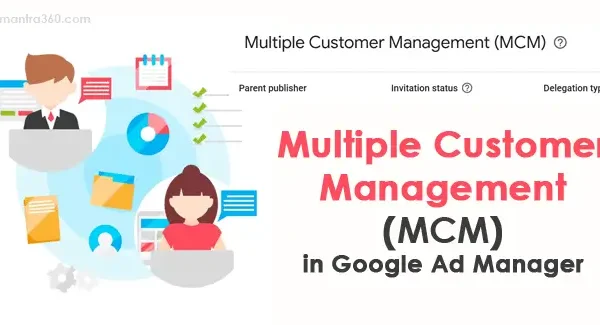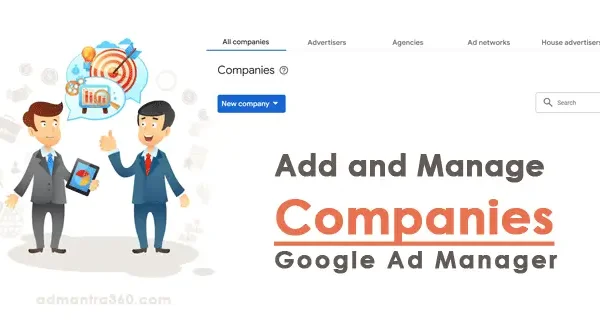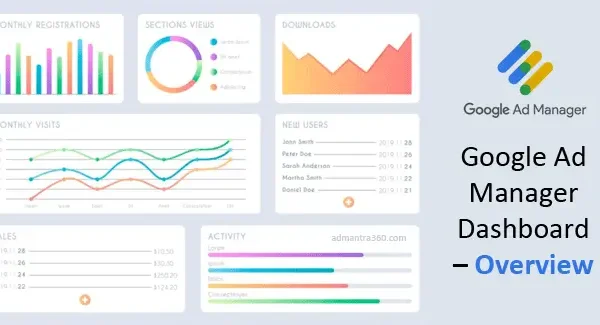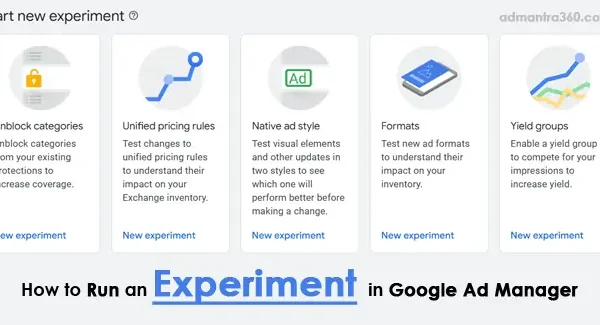Google Ad Manager’s inventory is a critical component for publishers, comprising all the ad spaces available for displaying advertisements across websites or apps. It allows publishers to meticulously define and categorize these ad spaces through ad units, which can vary in format, such as banners, video slots, or interstitials. By organizing inventory, publishers can effectively control where and how ads are displayed, optimizing both reach and revenue. Ad Manager’s inventory tools also facilitate detailed reporting and management, helping to ensure that ad performance aligns with business goals. If you’re looking to set up or optimize your inventory, I can help guide you through the process!
What is Inventory in Google Ad Manager?
In Google Ad Manager, inventory refers to the ad spaces or the advertising opportunities that publishers make available on their platforms. This can include various formats such as display ads, video ads, or mobile ads on websites, apps, or any other digital properties. Publishers define their inventory by creating ad units, which are specific placeholders where ads will be displayed. These ad units can be organized hierarchically, allowing publishers to manage and track ad performance on different sections of their sites or apps. Inventory is a critical component for ensuring that advertisers have the appropriate spaces to display their ads to the right audience.
Furthermore, Google Ad Manager allows for detailed inventory management to optimize ad delivery and revenue potential. By using features like targeting rules, publishers can control which advertisers see their inventory and how it is offered, whether through direct deals or programmatic channels. Managing inventory effectively involves understanding traffic and demand, setting floor prices, and utilizing dynamic allocation to ensure that each ad opportunity is filled with the highest-paying bids. This strategic management allows publishers to maximize revenue while providing relevant ads to their audience.
Highlights of Inventory – Google Ad Manager
Here’s a table summarizing key points about inventory in Google Ad Manager:
| Feature | Description |
|---|---|
| Ad Space | The space on your website or app where ads are displayed. |
| Ad Units | Represent the specific areas where ads can appear. |
| Placements | Group ad units together for easier management and targeting. |
| Code Generation | When creating ad units, Ad Manager generates code that you insert into your site or app. |
| Inventory Structure | Plan and organize your inventory to maximize ad space utilization. |
| Key-Values | Define specific attributes of ad spaces, such as position or type, for more granular targeting. |
| Targeting | Limit where and to whom ads are shown based on criteria like geography, demographics, and behavior. |
| Inventory Management | Regularly audit and update your inventory structure to ensure optimal performance. |
Google Ad Manager Inventory: Key Points
If you’re looking to outline key points about inventory in Google Ad Manager, you might consider the following structure:
- Understanding Inventory
- Definition of inventory in Google Ad Manager
- Types of inventory (e.g., display, mobile, video)
- Ad Units
- Creating ad units
- Naming conventions and hierarchy
- Adding ad units to your website or app
- Sizes and Formats
- Standard ad sizes
- Custom ad sizes
- Supported ad formats
- Targeting Options
- Targeting based on device, geography, or user attributes
- Creating ad unit groups for better targeting
- Forecasting and Reports
- Using the forecasting tool to predict inventory availability
- Analyzing performance reports for inventory
- Reserve vs. Remnant Inventory
- Differences between reserved (managed) and remnant (unmanaged) inventory
- Strategies for maximizing revenue from each type
- Inventory Hierarchy
- How to structure inventory for optimal management
- Best practices for organizing ad units and placements
- Optimizing Inventory
- Techniques for increasing fill rates
- Improving ad viewability
- Policies and Restrictions
- Google Ad Manager’s policies on inventory
- Ensuring your inventory complies with standards
Key Features of Google Ad Manager Inventory
Here are some key highlights about inventory management in Google Ad Manager in a concise format:
- Ad Units: They are the building blocks for inventory setup, where you define the ad space on your website or app.
- Placements: Grouping of ad units to simplify targeting and reporting.
- Ad Unit Hierarchy: Organize ad units with parent and child relationships to better manage inventory.
- Sizes and Formats: Specify various ad sizes and formats (e.g., banner, video) to ensure advertisers know the available options.
- Targeting Options: Facilitate precise targeting through criteria like location, device, and audience segments.
- Custom Criteria: Create specific rules for targeting based on custom criteria that you’ve defined.
- Dynamic Allocation: Google Ad Manager optimizes revenue by selecting the highest-paying ad source for each impression.
- Inventory Forecasting: Provides insights into future inventory availability and how it might be impacted by ongoing campaigns.
- Reservation and Programmatic: Manage both reservation-based and programmatic sales streams seamlessly within the platform.
- Yield Groups: Set pricing and competition rules between competing networks and buyers to maximize yield.
Inventory Types in Google Ad Manager
Google Ad Manager offers various inventory types to help publishers manage and monetize their content. The primary inventory types are standard inventory, which includes fixed or auctioned placements for direct sales; native inventory that blends ads seamlessly with content for better user experience; video inventory for integrating video ads into media content; and mobile inventory, optimized for mobile web or in-app environments. Each inventory type provides flexibility in how ads are displayed, allowing publishers to maximize revenue while ensuring relevant ad experiences for their audience.
Google Ad Manager Inventory: Key FAQs and Insights
I can help summarize and explain common topics related to Google Ad Manager inventory. Here are a few frequently asked questions and their answers:
Inventory in Google Ad Manager refers to the ad space that publishers have available for sale. This can include spaces on websites, apps, or videos where ads can be displayed.
You can organize inventory through creating ad units, which are the blocks of space where ads are served. Ad units can be further grouped into placements that correspond to specific areas of your site or app.
Ad units are specific ad spots defined within your content, while placements are groupings of ad units for targeted ad delivery and reporting.
Google Ad Manager provides forecasting tools that predict the number of impressions you might deliver based on historical and current data.
Use Google’s brand safety controls to prevent ads from showing on inappropriate content or alongside sensitive topics.
Reserved inventory are spaces specifically allocated for guaranteed ad buys, while non-reserved inventory is available for real-time bidding and non-guaranteed reservations.