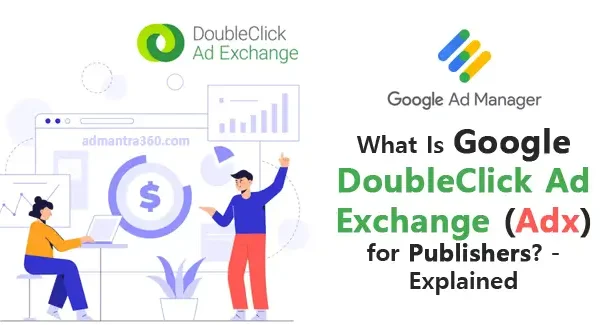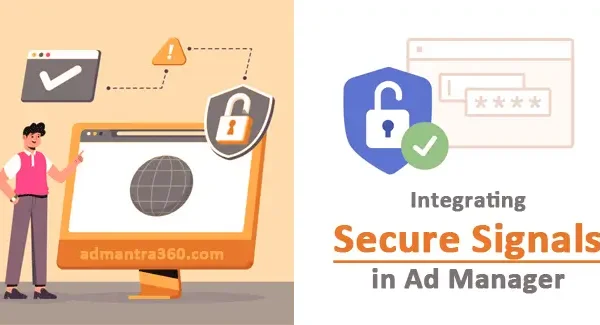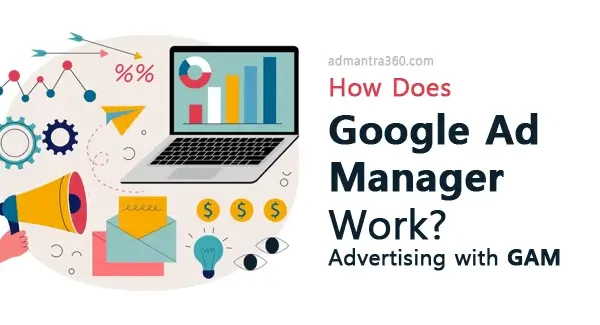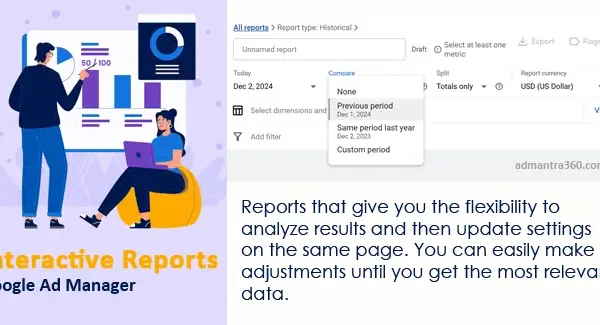In Google Ad Manager, Inventory Settings allow you to manage and organize the ad spaces or placements on your website or app. These settings enable you to categorize and define your inventory, create ad units, and set a hierarchy between them. You can also specify whether an ad unit is active or inactive and manage labels for targeting purposes. This setup is crucial for effective ad serving, ensuring your ads are displayed to the correct audience and optimizing revenue generation. If you have specific goals or questions about setting up your inventory, feel free to ask!
Overview of Google Ad Manager Network Settings
The Inventory Network Settings in Google Ad Manager are critical for organizing and managing ad inventory effectively. These settings allow publishers to define and structure their ad space across their digital properties. By setting up inventory, publishers can create ad units, which are essentially placeholders for where ads will be displayed on their websites or apps. Each ad unit can be customized with attributes such as size, format, and targeting options. This customization helps ensure that the right ads are served to the right audience, maximizing revenue potential. Additionally, Inventory Settings allow for the categorization of ad units into hierarchical structures, making it easier to manage and track performance across different sections or types of content.
Furthermore, Inventory Settings play a crucial role in controlling how ad inventory is sold. Publishers can set rules for inventory allocation, establish preferred and default ad settings, and manage creative restrictions to comply with brand guidelines. By fine-tuning these settings, they can optimize fill rates and CPMs, catering to direct sales, as well as programmatic demand. This also includes setting up various levels of access for team members, helping to maintain a secure and efficient ad operations process. Overall, Inventory Settings in Google Ad Manager empower publishers to strategically manage their ad spaces, ultimately driving better monetization outcomes.
Highlights of Network Settings in Google Ad Manager
Here are the highlights of network settings in Google Ad Manager, summarized in a table format:
| Feature | Description |
|---|---|
| Ad Units | Define and organize ad units to structure your inventory. |
| Placements | Group ad units into placements for targeted advertising. |
| Creative Sets | Manage multiple creative assets for your campaigns. |
| Labels | Organize inventory with labels for easier management and reporting. |
| Network Settings | Configure network-wide settings, including currency, time zone, and linked properties. |
| AdSense Integration | Enable AdSense to monetize unsold inventory automatically. |
| Ad Exchange Integration | Link to Google Ad Exchange for real-time bidding and inventory management. |
| User Management | Manage user roles, permissions, and access levels. |
| Content Management | Organize and manage the content categories for better ad targeting. |
| Reward Target | Enter details of the reward users receive for watching a video ad (e.g., 20 more lives in a game). |
| Target Window | Define how ads from your network open by default (e.g., _blank: opens in a new window, _top: opens in the same window). |
| Frequency Caps | Limit the number of times users are shown creatives (e.g., 10 impressions per user every 2 weeks). |
Managing Google Ad Manager Inventory and Settings
Let me know if you need detailed steps for any of these sections:
- Manage Inventory Settings:
- Define ad units, placement groups, and key values.
- Set inventory sizes and ad formats.
- Ensure all ad units are properly linked and organized for ease of access and reporting.
- Target Window:
- Choose between
_top,_blank, or use the default to control how a click on an ad opens the destination URL. - Ensure this is set according to your campaign requirements for a better user experience.
- Choose between
- Reward:
- Set up rewarded ad units if using video ads, typically used in mobile apps or games.
- Ensure that the rewards offered are aligned with user expectations.
- Frequency Caps:
- Configure frequency caps to control how often an ad is shown to a unique visitor.
- This can help improve user experience and avoid ad fatigue.
- AdSense Integration:
- Link your AdSense account with GAM for backfill opportunities.
- Configure inventory settings to determine when AdSense should be served in case of unsold inventory.
Setting Up Web Interstitials in Google Ad Manager
To help you with network settings for web interstitials in Google Ad Manager, I’d need to know exactly what you’re trying to achieve. Here are a few aspects you might be dealing with:
- Creating Interstitial Ads: Are you looking to create or configure interstitial ads in Google Ad Manager?
- Triggering Events: Do you need guidance on setting up the conditions or events that trigger these interstitials?
- Implementation on a Website: Are you working on integrating interstitial ads on a website, and need specifics on the code or settings?
- Performance & Reporting: Are you interested in how to measure the effectiveness or performance of these interstitial ads?
Setting Frequency Caps in Google Ad Manager
To set frequency caps in Google Ad Manager, follow these steps:
- Sign in to Google Ad Manager and navigate to the campaign or line item where you want to set a frequency cap.
- Select the Line Item: Open the specific line item you wish to configure.
- Frequency Cap Settings: Look for the “Settings” or “Details” section where you can adjust the frequency cap settings. This is typically under the “Display” settings of the line item.
- Enable Frequency Cap: If it’s not already enabled, toggle the setting to allow frequency capping.
- Define the Cap: Specify how many times an ad should be shown to the same user within a certain time period. For example, “3 impressions per day.”
- Save Your Changes: Make sure to save the changes to apply the frequency cap to your campaigns.
How to Create an Ad Manager Network Account
Creating an Ad Manager network account typically involves a few steps, which might vary slightly depending on the platform or service you’re using. Here’s a general guide to get you started:
- Visit the Ad Manager Website: Go to the official Ad Manager website. If you’re referring to Google Ad Manager, head over to their site.
- Sign Up: Look for an option to sign up or create an account. This may involve filling out information like your name, email address, and other relevant details.
- Verify Your Email: After providing your information, you might need to verify your email address by clicking on a confirmation link sent to your inbox.
- Provide Business Information: You may be required to enter details about your business, such as the website URL, business type, and address.
- Set Up Billing Information: Enter your billing details so that the platform can handle transactions related to advertising costs.
- Configure Account Settings: Adjust account settings to suit your preferences, including ad formats and targeting options.
- Learn the Interface: Take some time to understand the dashboard and available tools. Ad Managers often offer tutorials or help sections.
Accounts Linked to your Ad Manager Network (GAM)
If you’re managing a network of accounts through an Ad Manager platform, it’s essential to understand how these accounts are linked and managed. Typically, in an Ad Manager network, you have a central account, referred to as the parent or manager account, which oversees multiple child or client accounts. This setup allows for streamlined campaign management, reporting, and billing processes.
By linking accounts to a central Ad Manager network, you can efficiently manage multiple advertising campaigns without having to log into each account separately. It provides a unified interface for creating and editing ads, setting budgets, and tracking performance metrics across all linked accounts. Additionally, this structure facilitates comprehensive reporting, enabling you to analyze the performance of your campaigns across different accounts from a single dashboard.
One of the key benefits of having linked accounts in an Ad Manager network is the ability to share resources, such as audiences or remarketing lists, across different clients or business units. This can optimize your advertising strategy and reduce redundancy. Furthermore, the central management of budget and billing ensures that financial aspects are handled more efficiently, with consolidated invoices and a clear overview of spending across all connected accounts.
Google Ad Manager Network Settings FAQs
Here are some frequently asked questions and answers that might be helpful:
Network settings in Google Ad Manager allow you to configure fundamental aspects of your ad serving system, like time zone, currency, and other administrative settings.
The time zone is set during the initial setup of your Google Ad Manager account and can’t be changed later. It’s important to choose the correct time zone during setup.
Yes, you can manage user access by assigning roles and permissions in Google Ad Manager to ensure team members have appropriate access to the functions they need.
You can define ad unit sizes in the Inventory section. It’s important to specify common ad sizes that fit your website’s layout and expected advertiser needs.
You can link Google Ad Manager to other Google products like Google Analytics and AdSense for unified reporting and optimization.