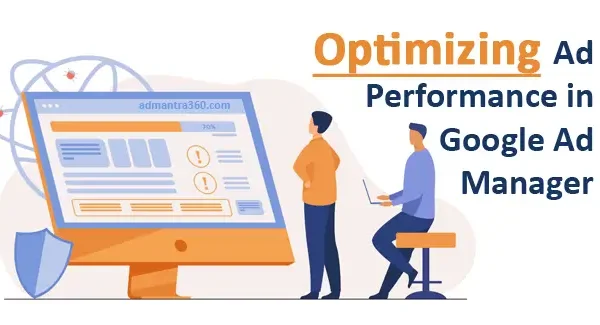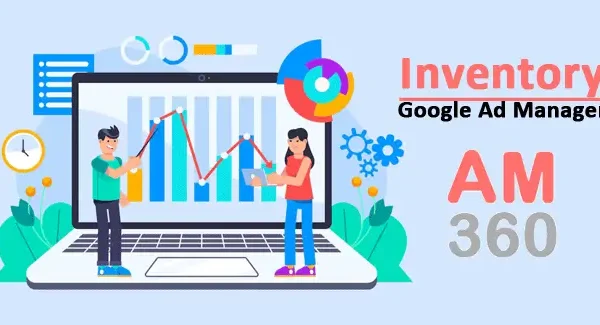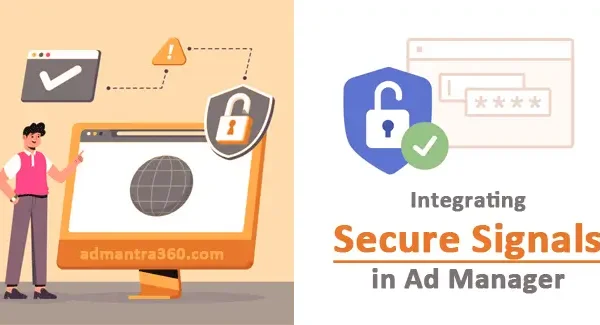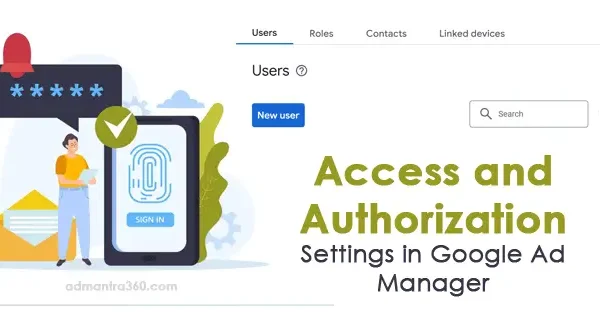To create an Interactive report (Beta) in Google Ad Manager, first, log into your Google Ad Manager account. Navigate to the “Reporting” section in the left-hand menu and select “Reports.” Click on the “New report” button and choose “Interactive report (Beta)” from the dropdown. You’ll then be able to customize your report by selecting the desired dimensions and metrics relevant to your campaign objectives. Additionally, you can apply filters to narrow down the data to specific date ranges, ad units, advertisers, or other criteria applicable to your analysis. Once all parameters are set, click “Run” to generate the interactive report, allowing you to explore the data dynamically through charts and other visualization tools. Would you like assistance in selecting specific dimensions and metrics for your report?
What is an Interactive Report in Google Ad Manager (GAM)?
Google Ad Manager’s interactive reports offer a dynamic and visually engaging way for users to analyze their advertising data. Unlike traditional reporting methods that might rely on static tables and figures, interactive reports allow users to drill down into specific data points, explore trends through customizable dashboards, and visualize performance through charts and graphs. This level of interactivity can help advertisers and publishers uncover insights, optimize their ad strategies, and make data-driven decisions more intuitively and effectively.
Moreover, these reports enable the user to customize the view based on their specific KPIs, organize data with pivot tables, and set up automated reporting schedules to help streamline operations. By leveraging the interactive capabilities, teams can collaborate more efficiently, sharing insights drawn from up-to-date data in real-time. This flexibility in report creation and analysis is invaluable for advertisers looking to maximize the impact of their ad inventory and align their strategies with their business goals.
Highlights of Interactive Reports in Google Ad Manager
Here are the highlights of Interactive Reports in Google Ad Manager:
| Feature | Description |
|---|---|
| Real-Time Results | View report results on the same page as your report setup, with automatic updates when selections change. |
| Custom Layouts | Change the report layout, sorting, and organizing results for a custom view. |
| Time Comparisons | Compare the selected date to another period for insightful analysis. |
| Dynamic Updates | Results update automatically when you change dimensions or metrics. |
| Scheduling | Schedule reports to run automatically at specified intervals. |
| Notification Options | Receive email notifications when reports run or if specific conditions (flags) are met. |
| Export Options | Export reports for further analysis or sharing. |
Setting Up Interactive Reports in Google Ad Manager
To set up Interactive Reports (BETA) in Google Ad Manager (GAM), you can follow these general steps. Note that Google Ad Manager’s UI might update, and specific features could vary, but these steps should give you a general guide on how to proceed:
- Access Google Ad Manager: Log in to your Google Ad Manager account.
- Navigate to Reports: Click Reporting, and then Interactive reports. This is where you’ll typically find options to create new reports.
- Start New Report: Click on “New report” to begin creating a report. If you’re in the BETA environment for Interactive Reports, there might be a specific option for it.
- Choose Report Type: Within the Interactive Reports feature, select the type of report you want to generate. Common types include performance reports, inventory reports, or sales reports.
- Configure Report Settings:
- Time Range: Specify the date range for the data you want to include in the report.
- Dimensions and Metrics: Choose the dimensions (e.g., ad units, devices) and metrics (e.g., impressions, clicks) relevant to your analysis.
- Filters: Apply any necessary filters to narrow down the data to be included.
- Customize Report Layout: Some BETA versions may allow you to customize how the report is displayed, with drag-and-drop options for different visual elements.
- Run Report: Once configured, run the report to generate the data. Review the output to ensure it captures the necessary information.
- Save or Export: After reviewing your report, you can save it for future access or export it in a variety of formats, such as CSV or PDF, depending on your needs.
For more details about the interactive reports – click here
Key Features of Interactive Reports in Google Ad Manager
Interactive reports in Google Ad Manager provide dynamic and flexible reporting capabilities. Here are some key features:
- Customization: You can create custom reports tailored to specific metrics and dimensions relevant to your campaigns.
- Real-time Data: Reports offer near real-time data, allowing you to make timely decisions based on current performance.
- Visualization Tools: Includes various visualization options like charts and tables to help interpret data effectively.
- Drill-Downs: Allows you to dive deeper into specific data points for granular analysis.
- Data Blending: You can combine data from various sources, enabling a comprehensive view of performance.
- Scheduled Reports: Set up automated report generation and delivery to keep all stakeholders informed.
- Filtering and Sorting: Easily sort and filter data to focus on the most relevant statistics.
- Segmentation: Segment data by different dimensions such as device, geography, or ad unit, to gain insights into specific areas.
FAQs on Interactive Reports in Google Ad Manager
Interactive reports in Google Ad Manager are a powerful tool for analyzing and visualizing data. Here are some commonly addressed FAQs:
Interactive reports allow you to visualize your ad performance data dynamically. You can customize the data views with filters, dimensions, and metrics to better understand your ad campaigns’ effectiveness.
To create an interactive report, navigate to the “Reports” section in Google Ad Manager, click on “New Report,” and select “Interactive report.” From there, you can choose dimensions and metrics to tailor your report.
Dimensions: These are attributes like ad unit, date, or device type that describe your data.
Metrics: These are quantitative measurements like impressions, clicks, or revenue.
Yes, you can save custom reports for future use and even schedule them to run at regular intervals, sending the results to specified email addresses.
You can share reports by exporting them to formats like CSV or PDF or by inviting other users on your team to view them directly in Google Ad Manager.
Interactive reports offer various visualization options such as tables, bar charts, line charts, and pie charts to help you interpret data easily.
Google Ad Manager provides basic report templates to get you started, which you can modify according to your needs.
Yes, you can apply filters to view specific data segments, such as a particular time frame, device type, or geographical location.