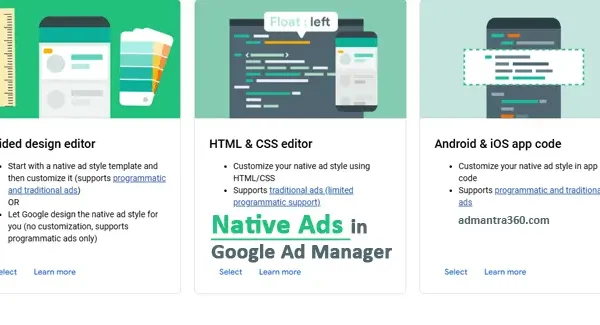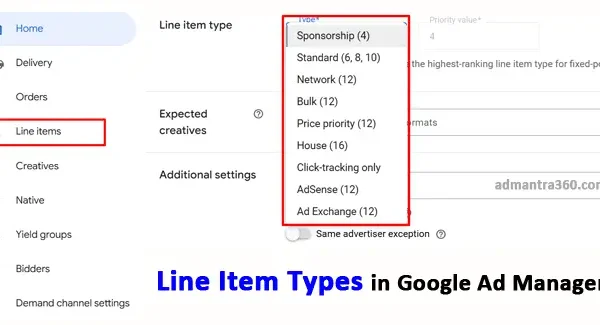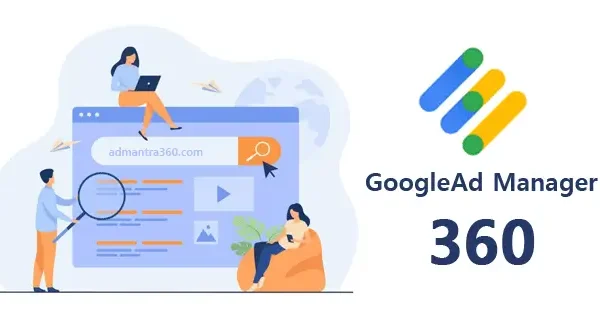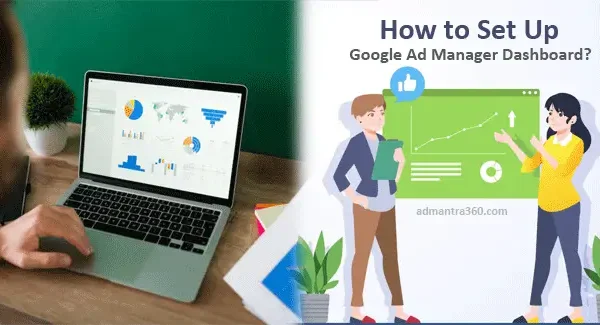Google Ad Manager’s global settings serve as a hub for managing account-wide configurations, impacting how your ad inventory operates and is presented. These settings encompass currency and time zone choices, affecting data display, while language preferences tailor user interface interactions. Additionally, you can configure user permissions, specify billing and payment details, and establish inventory rules and content labels to maintain ad compliance and enhance brand safety. Would you like more detailed information on any specific aspect of these global settings?
Overview of Global Network Settings in Ad Manager
Setting up global network settings in Google Ad Manager involves configuring various key aspects of your network to ensure smooth ad operations and effective campaign management. Initially, you need to access the settings by logging into your Google Ad Manager account and navigating to the Admin section. Here, you can establish fundamental network settings including naming your network, selecting a primary currency for financial transactions, and establishing time zone preferences which are crucial as they affect reporting and ad delivery schedules. Additionally, you can configure user permissions and roles which are essential for managing who can access and make changes to your network settings.
Beyond the basics, global network settings in Google Ad Manager also include advanced configurations such as inventory management, where you can define ad units, placements, and key-values for targeting. You should also set up default line items, which determine how ads are prioritized and delivered. Opting in or adjusting for various available targeting features, reporting standards, and review processes are additional considerations. This setup enables you to effectively manage how ads are displayed across different platforms and helps in optimizing ad performance through precise targeting and comprehensive data analysis. Properly configuring these settings is crucial for maximizing ad revenue and ensuring compliance with advertising policies.
In Google Ad Manager, “Global Network Settings” refer to the overarching configurations that apply to your entire network. These settings help you manage and control various aspects of your ad serving across all the inventory and campaigns within your account. Here are some common configurations you might find in Global Network Settings:
- Time Zone and Currency: Set the network’s default time zone and currency for reporting and billing.
- Access Permissions: Configure roles and permissions to control who can access different features and sections of your Ad Manager account.
- AdSense and Ad Exchange: Manage how AdSense and Ad Exchange are integrated and utilized across your inventory.
- Creative Review Settings: Set preferences for the types of creatives that can be run, such as allowing or blocking certain ad sizes or types.
- Default Ad Rules: Establish default ad rules that apply across your network, which can include frequency caps or delivery priorities.
For more details – click here
Highlights of Google Ad Manager Global Settings
Here’s a table highlighting key features of Google Ad Manager’s global settings:
| Feature | Description | Benefits |
|---|---|---|
| Network Settings | Configure network-wide settings such as network code and linked properties | Centralize control and ensure consistency across the network |
| Ad Exchange Account Settings | Manage settings for linked Ad Exchange accounts, including Publisher ID and active inventory types | Optimize integration with Ad Exchange for better monetization |
| Time Zone and Currency | Set the time zone and currency for your account | Ensure accurate reporting and billing |
| User Profile Settings | Manage language, notification preferences, and keyboard shortcuts | Personalize your Ad Manager experience |
| API Access | Control access to Ad Manager APIs | Enable integration with other systems and automate processes |
| Policy Violations | View and resolve policy violations | Maintain compliance and network integrity |
| Linked Accounts | Manage accounts linked to your Ad Manager network, such as AdSense and Ad Exchange | Streamline operations and improve efficiency |
Setting Up Global Settings in Google Ad Manager
Setting up Google Ad Manager global settings can be tailored based on your specific needs and organizational requirements. Here’s a more detailed guide to help you go through the process:
- Access and Permissions:
- Users: Begin by setting up user accounts and assigning roles with proper permissions, depending on their responsibilities. Navigate to Admin > Access & Authorization and configure roles such as Trafficker, Analyst, or Admin.
- Network Settings:
- Time Zone and Currency: These settings are crucial for accurate billing and reporting. Go to Admin > Network Settings, where you can specify your preferred time zone and currency.
- Inventory Setup:
- Ad Units: Set up your ad units, ensuring you define their sizes and placements accurately. This will include naming conventions, sizes, and hierarchy.
- Ad Types: Consider defining default settings for various ad types (e.g., display, video).
- Labels and Key-Values:
- Labels: Create labels for quick referencing and organization of different campaigns.
- Key-Values: Define key-values to categorize and target ads more effectively across different segments.
- Ad Delivery Controls:
- Ad Rules: Configure rules to control ad delivery. This includes setting frequency caps, competitive exclusions, and block lists.
- Billing and Payments:
- Ensure billing settings are correct to avoid disruptions. You may need to set up billing accounts and review payment methods.
- Policies and Protections:
- Understand and configure the policies relevant to your business needs, such as content filtering and brand safety considerations.
- Reporting and Analytics:
- Set up basic report templates and determine which metrics are vital for your analysis. Ensure that data is being captured as per your business objectives.
Features of Google Ad Manager Global Settings
When discussing the global settings in Google Ad Manager, it’s important to address various sections such as network settings, features, system maximums and limits, and custom fields. Here’s a brief overview of each:
Network Settings
Network settings in Google Ad Manager encompass the configuration of your ad inventory, user access, and the overall network profile. This includes details like account information, time zone settings, currency, and user roles. Properly setting up your network ensures that all users have the right permissions and that your inventory is aligned with your business needs.
Features
Google Ad Manager offers various features to enhance ad delivery and reporting. This includes advanced targeting options, support for different ad formats, and integration capabilities with other Google services like Google Analytics. Enabling the right features can help optimize ad performance and provide deeper insights into viewer engagement and campaign effectiveness.
System Maximums and Limits
Understanding system maximums and limits in Google Ad Manager helps in planning campaigns effectively. These limits might include the maximum number of custom rules, ad units, or line items you can create. Being aware of these constraints ensures that you stay within operational boundaries and avoid disruptions in campaign management.
Custom Fields
Custom fields allow you to add additional data points to your line items, orders, or creatives beyond the standard fields provided by Google Ad Manager. By utilizing custom fields, you can categorize and manage your inventory in a manner that aligns closely with your specific business objectives and reporting requirements.
Find Ad Manager Account Information in GAM
To find your account information in Google Ad Manager (GAM), you can follow these general steps:
- Log In: Go to the Google Ad Manager website and log in using your Google account credentials.
- Accessing Account Information: Once logged in, navigate to the “Admin” tab located in the top navigation bar. This is typically where you will find information relating to your account.
- Account Details: Within the Admin section, you can usually find a subsection for “Account Settings” or something similar, where details like your account ID, name, and linked properties are displayed.
- User Management: If you need information about user access or permissions, look for a “Users” or “User Management” section within Admin.
FAQs About Google Ad Manager’s Global Settings
Here are some frequently asked questions about Google Ad Manager’s global settings:
Global settings in Google Ad Manager are configurations that apply across your entire network, such as user permissions, default ad unit sizes, and the network time zone.
To access global settings, navigate to the Admin section in Google Ad Manager.
Yes, but changes to the default currency can only be made by contacting Google Ad Manager support. It’s important to consider this setting carefully before launching your network.
User permissions allow you to control access levels of different users within your network. This includes administrator access, read-only access, and custom roles.
It’s best to set your network’s timezone to match your primary business location’s timezone, as it impacts report data and ad delivery times.