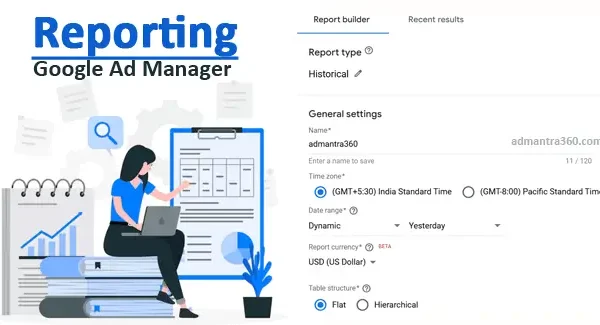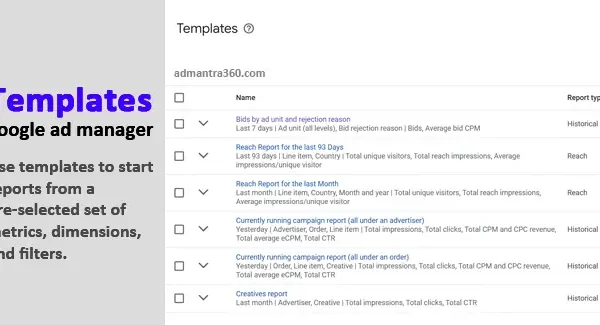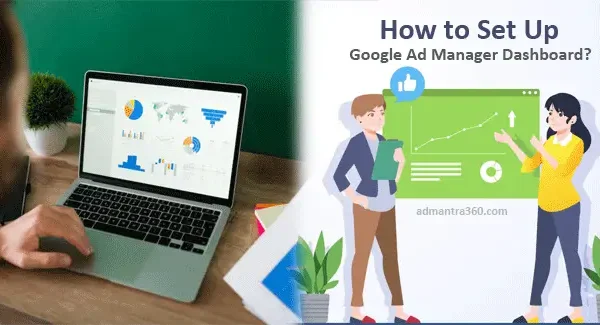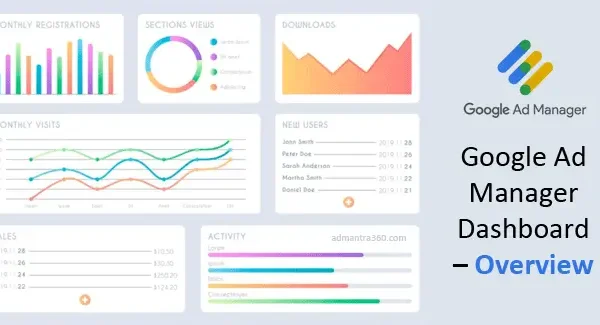Google Ad Manager supports the integration of linked accounts such as Google Adsense, Google Analytics, and third-party data platforms to provide a holistic view of your advertising ecosystem. By linking these accounts, advertisers can synchronize data, enhance targeting accuracy, and streamline reporting processes. This connection allows for more effective bidding strategies, refined audience insights, heightened conversion tracking, and optimized ad revenue generation. Would you like to know how to set this up, or do you have another specific question about linked accounts?
Guide to Linking Accounts in Google Ad Manager
To link accounts in Google Ad Manager (GAM), you first need to have appropriate access to both the network you’re linking from and the network you’re linking to. Begin by navigating the “Admin” tab within the Google Ad Manager interface, then select “Linked accounts.” From there, choose the option to “Add account” and enter the relevant details for the account you wish to link. It’s crucial to ensure that the necessary permissions and roles are properly assigned to facilitate this linking process. This step allows for better management and flow of ad inventory between the networks, enhancing collaboration and operational efficiency.
After entering the account details, a request will be sent to the target network for approval. The admin of the receiving network needs to review and approve this request for the linkage to be established. Once the request is accepted, you can begin managing ad inventory across linked accounts. Linked accounts can aid in streamlining the management of multiple accounts and provide an aggregated view of ad traffic and performance. It’s important to monitor these links periodically to ensure that accounts remain properly synchronized and any changes in permissions or network structures are accounted for.
Features of Linking Accounts in Google Ad Manager
Here’s a table highlighting key features of linking accounts in Google Ad Manager:
| Feature | Description | Benefits |
|---|---|---|
| Link AdSense and Ad Exchange | Connect AdSense for Content and Ad Exchange properties | Allows buyers to access your inventory via AdSense or Ad Exchange line items |
| Multiple Ad Exchange Accounts | Link multiple Ad Exchange accounts dedicated to different inventory types | Enhances flexibility and monetization options |
| Audience Extension | Link accounts for audience extension | Expand your audience reach and improve ad performance |
| Google Analytics Integration | View or remove linked Google Analytics accounts | Gain insights into user behavior and optimize campaigns |
| Manage Incoming Accounts | Manage incoming Ad Exchange accounts | Streamline operations and maintain control over incoming traffic |
| Centralized Management | Manage all linked accounts from one place | Simplifies account management and improves efficiency |
How to Link an Account to Google Ad Manager
To link an account to Google Ad Manager, follow these general steps. If you have specific platforms or accounts in mind (like Google Analytics, Adsense, etc.), please let me know!
- Sign into Google Ad Manager: Ensure you have administrative access to the Google Ad Manager account.
- Navigate to ‘Admin’: In the Google Ad Manager dashboard, find and click on the ‘Admin’ tab.
- Access ‘Linked Accounts’: Look for the ‘Linked Accounts’ section within the Admin panel.
- Choose the Account Type: Select the type of account you want to link. Common options include Google Analytics, AdSense, or any third-party data connections that Ad Manager supports.
- Add Account: Click on ‘Add Account’ or similar options given for each type of account you are joining.
- Follow Authentication Steps: You will likely need to authenticate your identity and possibly have the credentials of the other account you are linking.
- Configure Account Settings: Set the permissions and data-sharing settings according to your needs.
- Save Changes: After everything is configured properly, make sure to save your changes.
Linking AdSense/Ad Exchange with Google Ad Manager
Linking Google AdSense or Ad Exchange with Google Ad Manager can help you manage and optimize your ad revenue more efficiently. Here’s a general guide to help you link them:
- Access Google Ad Manager: Log in to your Google Ad Manager account.
- Navigate to the Admin Section: Click on the gear icon to access the Admin section.
- Link AdSense or Ad Exchange:
- Under “Global settings,” find the “Linked accounts” section.
- Click on “Linked accounts.”
- Choose to link AdSense or Ad Exchange depending on which one you want to connect.
- Follow the Setup Process:
- For AdSense: Click “Add AdSense” and follow the prompts to sign in to your AdSense account and grant permissions.
- For Ad Exchange: Click “Add Ad Exchange” and follow similar steps to sign in and authorize.
- Complete the Link: Confirm the linking process. This might include verifying domains or accepting requests from other platforms.
- Check Configuration: Go to the “Delivery” tab to ensure that your AdSense or Ad Exchange inventory sources are set up correctly.
For more details about Linking Accounts – click here
How to Link Audience Extension in GAM
Linking Audience Extension in Google Ad Manager (GAM) allows you to extend your ad inventory beyond your website, across various other platforms and devices, significantly broadening your ad reach.
To start linking Audience Extension in GAM, first ensure you have administrative access to your Google Ad Manager account. Once logged in, navigate to the “Admin” tab located in the left-hand menu of the GAM dashboard. In this section, you should find an option specifically labeled for linking accounts, which includes settings for Audience Extension. This feature enables publishers to sell inventory not only on their sites but also across other digital properties and networks, thus broadening their audience reach.
After accessing the Linked Accounts section, click on “Audience Extension” to begin creating a new link. This process typically involves adding a partner or account that you intend to extend your audience with. Normally, GAM would ask you to input the necessary credentials or connect through predefined options, depending on the integrations supported. It’s crucial to ensure that any external accounts or partners you link with have the appropriate permissions and configurations preset to enable seamless inventory tracking and ad serving.
Next, you’ll need to configure the settings for your Audience Extension. You can specify aspects such as targeting criteria, frequency capping, and other campaign settings to ensure that your ads are optimized for the extended audience. It’s essential to align these configurations with your campaign goals and audience characteristics for effective ad delivery. Don’t forget to review all the settings to confirm that everything is correctly set up before saving the changes.
Finally, test the integration to ensure that the linking process has successfully extended your audience reach as intended. Monitor the results closely, especially during the initial phase, to tweak any necessary settings to maximize performance. This can include examining key metrics such as impressions, clicks, and conversions to evaluate the effectiveness of the audience extension setup.
Managing Linked Google Analytics in Google Ad Manager
To view or remove a linked Google Analytics account in Google Ad Manager (GAM), you typically need admin-level access. Here’s a general guide on how you can view or unlink these accounts:
To View Linked Accounts:
- Sign in to Google Ad Manager.
- Navigate to Admin Settings.
- In the Ad Manager dashboard, typically under the admin or settings section.
- Look for Linked Accounts or Integrations.
- There should be an option for Google Analytics or Analytics 360 integration where you can see linked accounts.
To Unlink or Remove Accounts:
- Access Admin Settings:
- As above, go to the section where your account configurations are.
- Select Linked Accounts or Integrations.
- Find the Account you wish to remove.
- Unlink or Remove the Connection:
- There should be an option to remove or unlink the Google Analytics account.
FAQs of Linking Accounts in Google Ad Manager
Some general guidance about managing linked accounts in Google Ad Manager and answering frequently asked questions based on common practices. If you have specific questions, feel free to ask!
Linked accounts typically refer to the connection between Google Ad Manager and other Google products or services (e.g., Google Analytics, Google Adsense). This integration can help you get more insights and streamline advertising efforts.
Usually, you need administrative permissions in both accounts. The process involves navigating to the “Admin” section in Google Ad Manager, selecting “Linked accounts,” and following the instructions to add and confirm the link.
Typically, administrative access is necessary because linking alters account settings and shares data.
Yes, linking accounts facilitates data sharing between services, which can enhance reporting, remarketing, and overall campaign effectiveness. It’s essential to review data policies and ensure compliance with privacy guidelines.
Double-check permissions, ensure that both accounts are associated with the same email domain if required, and consult Google’s support resources or forums for specific troubleshooting steps.
Yes, certain integrations may have limitations on the metrics exchanged or specific features enabled by the link. Review the documentation for both services for integration specifics.