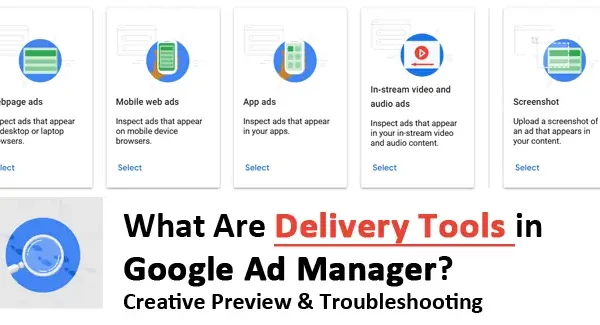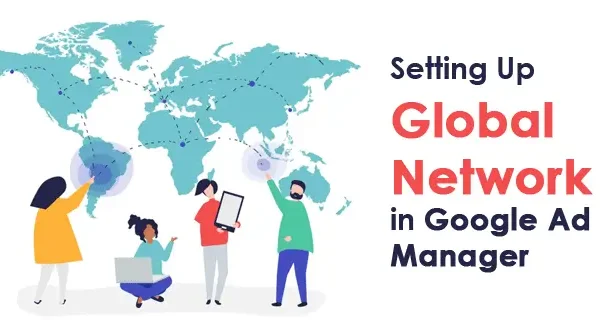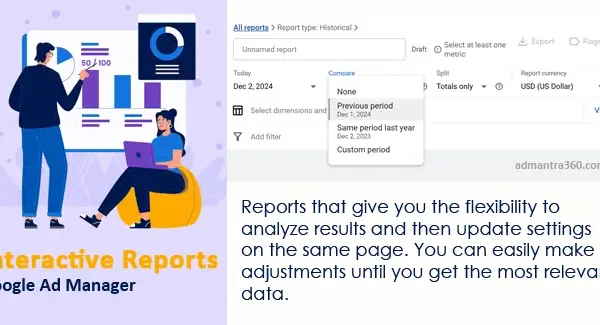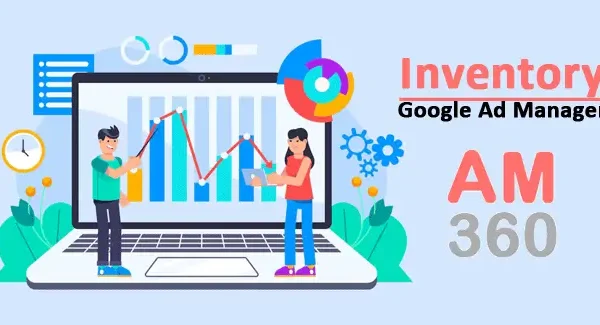Google Ad Manager accounts can indeed be suspended, often as a result of violating Google’s advertising policies. Common reasons for suspension include the promotion of prohibited content, misleading ads, violations of trademark policies, or unusual billing activities. Suspensions are typically imposed to protect users and maintain the integrity of Google’s advertising ecosystem. When an account faces suspension, it may prevent all associated ads from running, which can impact ad revenue and campaign performance.
It’s crucial to understand the specific reason behind the suspension by reviewing any notifications from Google and taking the necessary corrective actions. Advertisers are advised to adhere strictly to Google’s guidelines and policies to prevent future suspensions. Once issues are resolved, you may need to appeal to Google for reactivation, providing any required documentation or clarification.
Google Ad Manager Account Suspension Reasons
To help you understand why a Google Ad Manager account might be suspended, I’ve created a list of potential reasons. However, please note that this list is not exhaustive, and you should refer to Google’s official guidelines and policies for more information.
| Reason for Suspension | Description |
|---|---|
| Policy Violations | Violating Google’s advertising policies, such as misrepresentative content or prohibited products. |
| Invalid Traffic | Engaging in activities that generate artificial traffic, such as using bots or incentivized clicks. |
| Malicious Software | Distributing or linking to malware, viruses, or other harmful software. |
| Unauthorized Account Activity | Unauthorized use or access of the account by unknown third parties. |
| Copyright Infringement | Using content without permission from the copyright owner. |
| Circumventing Systems | Attempting to game Google’s systems, such as cloaking or using multiple accounts to bypass policies. |
| Billing and Payment Issues | Problems with payment methods, including chargebacks or fraudulent billing information. |
| Failure to Provide Required Identification | Not supplying required documents for identity verification or other requested verification steps. |
Guide to Google Ad Manager Account Appeals Process
Google Ad Manager account suspensions can be a challenging issue to navigate for online advertisers. If your account has been suspended, it’s important to first understand the reasons behind the suspension, which could range from policy violations to suspicious activity. Here are some steps you can take to appeal the suspension:
- Review Policies: Carefully read through Google’s policies to identify any potential violations.
- Audit Activities: Examine your account activities for anything that might have triggered the suspension.
- Gather Evidence: Collect any relevant documentation or screenshots that support your case.
- Submit an Appeal: Use Google’s appeal form to submit your case, providing a clear explanation and evidence.
- Follow-up: After submission, monitor your email for any updates or requests for further information from Google.
Proactive communication and ensuring all policies are adhered to can improve the chances of a successful appeal.
Account Suspension for Invalid Activity
Account suspension in Google Ad Manager often results from engaging in invalid activity or violating policy guidelines. Invalid activity includes the generation of fraudulent clicks or impressions, which can distort advertiser data and undermine trust. Such activities might be accidental or due to intentional misuse, including click fraud. Google uses sophisticated algorithms and manual reviews to detect and prevent these incidents, ensuring the network’s overall integrity.
Policy violations, on the other hand, involve breaching Google’s advertising guidelines. This can include misleading content, inappropriate ad placement, or prohibited product promotion. Account holders must familiarize themselves with these rules to maintain compliance. Regularly reviewing account activity and ad content is essential to quickly identify and rectify potential issues, thus minimizing the risk of suspension. If an account is suspended, addressing the highlighted issues promptly and thoroughly is vital for reactivation.
For more details about the Account suspension for invalid activity or a policy violation – click here
Avoiding Policy Violations in Google Ad Manager
To avoid policy violations in Google Ad Manager, follow these key steps:
- Familiarize with Policies: Regularly review Google’s Advertising Policies to understand prohibited content and practices.
- Content Compliance: Ensure ad content is truthful, clear, and doesn’t mislead users. Avoid prohibited categories like adult content or dangerous products.
- Landing Page Quality: Check that the landing pages provide a good user experience, with relevant and accessible information, matching the ad’s promise.
- Ad Format and Technical Standards: Adhere to technical specifications and use approved formats to ensure proper display and functionality.
- Restricted Content Observance: Be cautious with content that’s subject to additional scrutiny or local legal restrictions, like alcohol or gambling.
- Automated Alerts: Enable notifications for policy updates and violations to address issues swiftly.
FAQs & Tips
Here are some common FAQs and responses:
Suspensions often occur due to policy violations such as misleading content, harmful ads, or irregular traffic. Review your email notifications from Google for specific reasons.
Carefully review and address the issues mentioned in Google’s notification. Remove or correct any ads or websites that violate policies.
Yes, you can submit an appeal to Google through your Google Ad Manager account by explaining the steps you’ve taken to fix the issues.
The review process can vary, but it typically takes a few days to a couple of weeks.
If your appeal is denied, review the feedback provided, make further corrections, and consider submitting another appeal.
Stay up to date with Google’s advertising policies, regularly audit your account, and ensure all your content complies with Google’s guidelines.