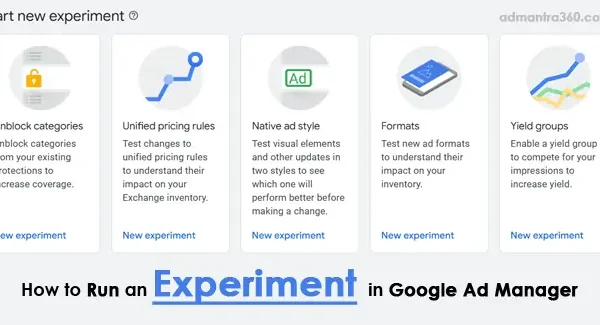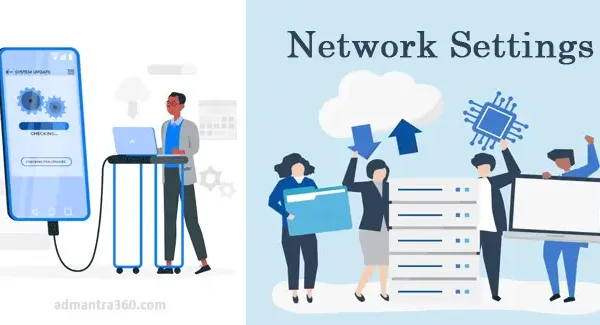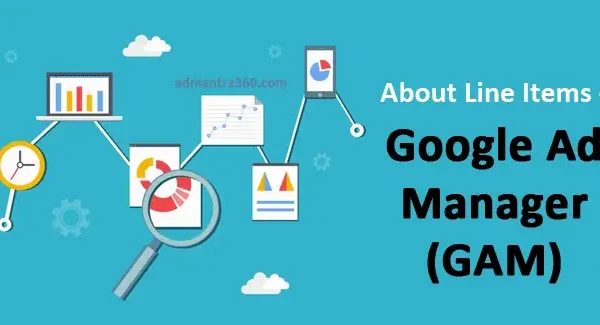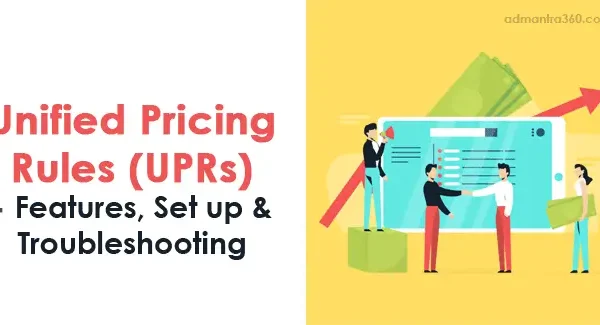Google Ad Manager offers various delivery tools designed to optimize ad delivery, enhance targeting accuracy, and maximize revenue. Among these tools are frequency capping, which controls how often an ad is shown to the same user, and ad scheduling, allowing advertisers to specify the times and days ads should run to reach the target audience more effectively. Additionally, creative rotation tools can automatically switch between different ad creatives to determine which performs best. Priority settings enable prioritizing certain ad campaigns over others, and contextual targeting ensures ads are shown in relevant content environments. These features collectively help manage ad impressions more efficiently and improve overall campaign performance. Are you looking to implement any of these tools in a specific project?
Overview of Delivery Tools in Google Ad Manager
Google Ad Manager’s delivery tools are essential features that allow advertisers to efficiently manage and optimize their ad campaigns. These tools include powerful scheduling and targeting options that ensure ads are shown to the right audience at the right time. With delivery scheduling, advertisers can set specific days and times for their ads to be displayed, allowing them to align with peak user activity or particular events. Targeting capabilities enable advertisers to narrow down their audience using criteria like demographics, location, device type, or even interests and behaviors, enhancing the relevance and effectiveness of ad campaigns.
Additionally, delivery tools in Google Ad Manager include features like frequency capping, pacing, and priority settings. Frequency capping helps in controlling how often an ad is shown to a single user, preventing overexposure and ensuring a better user experience. Pacing helps regulate the speed at which an ad’s budget is spent, ensuring consistent delivery over a set period, which is crucial for campaign longevity. Priority settings allow advertisers to manage which ads are served first based on priority levels or even conditions, optimizing inventory use and revenue generation.
Highlights of Delivery Tools in Google Ad Manager
Here’s a table summarizing the key delivery tools in Google Ad Manager:
| Delivery Tool | Description |
|---|---|
| Webpage Ads Inspector | Inspect ads delivered on desktop or mobile web browsers, and troubleshoot ad selection issues. |
| Mobile App Ads Inspector | Inspect ads delivered in mobile apps, and diagnose issues with ad requests and delivery. |
| In-Stream Video Ads Inspector | Inspect ads delivered in video and audio streams, troubleshoot VAST tags and ad delivery. |
| Creative Preview | Preview creatives associated with a line item to verify display and tracking. |
| Change History | View the change history for a line item or other objects to identify updates that may have caused issues. |
| Video Suite Inspector | Check issues with VAST tags and get sample VAST tags for troubleshooting. |
| Ad Manager Tag Generator | Customize and generate ad tags without manual code editing. |
| Google Publisher Console | Check for common GPT tagging errors, identify ad units on a webpage, and view delivery diagnostics. |
Google Ad Manager Troubleshooting Tools (GAM)
When troubleshooting issues in Google Ad Manager, there are several built-in tools and strategies you can use to identify and resolve problems:
- Ad Manager Reports: Utilize the reporting feature to identify discrepancies or anomalies in ad delivery, revenue, or impressions.
- Google Publisher Console: A real-time debugging tool that helps you inspect ad-serving issues directly on your website. You can access it by adding
?google_console=1to your site’s URL in the browser. - Ad Inspector: This tool helps you troubleshoot creatives by checking if ads are being properly requested and delivered, and can identify potential reasons for non-delivery.
- Creative Preview: Use this to preview your creatives and ensure they render correctly before they go live.
- Ad Review Center: Allows you to review and manage individual ads that may have been flagged for issues.
- Policy Center: Use this to check if there are any policy violations affecting your ad serving.
- Integration Checker: Ensure that your ad tags and SDKs are implemented correctly, especially if you’ve recently made changes.
- Forecasting: Analyze inventory forecasting to ensure your ad inventory is available as expected.
Tools for Creative Ad Preview & Delivery in GAM
Creative Preview Tools in Google Ad Manager
Google Ad Manager offers several tools to preview creatives before they go live. The most commonly used tool is the Creative Preview in the Campaign Manager, which allows users to see how their ads will appear across different devices and formats. By using this tool, advertisers can ensure their creatives are visually appealing and technically sound before reaching the audience. The preview tool also lets advertisers make necessary adjustments if the ad doesn’t render correctly or align with brand aesthetics. It’s vital for checking if all elements like images, text, and landing page links function as intended.
Delivery Optimization Features in Google Ad Manager
For effective ad delivery, GAM provides robust features to optimize the reach and performance of ad campaigns. Advertisers can utilize advanced targeting options, such as audience segmentation and geo-targeting, to ensure ads are delivered to the right audience. Additionally, GAM’s real-time reporting and analytics help track ad performance, making it easier to adjust campaigns based on data-driven insights. With features like frequency capping and ad scheduling, advertisers can manage how often and when their ads are displayed, enhancing user engagement and campaign efficiency. These tools collectively ensure that ad delivery is both customized and strategic, maximizing the return on advertising spend.
For more details – click here
Inspecting Ad Delivery with Google Ad Manager
To inspect ad delivery on a webpage using Google Ad Manager, you should follow these general steps:
- Access the Webpage: Open the webpage where the ads are supposed to be delivered.
- Developer Tools: Use your browser’s Developer Tools to inspect ad placement:
- Right-click on the page and select “Inspect” or press
F12. - Go to the “Network” tab to see requests being made, which will include ad requests.
- Go to the “Elements” tab to inspect the HTML and review ad placement.
- Right-click on the page and select “Inspect” or press
- Check Ad Slots: Verify that the ad slots defined in your Google Ad Manager match those on the webpage. Check for any JavaScript errors that might be causing issues with ad delivery.
- Ad Request Verification: In the “Network” tab, filter by “ads” or “GPT” to find ad tag requests to ensure they are firing correctly.
- Google Publisher Console: Use the Google Publisher Console by adding
?google_console=1to the end of the URL in the address bar and pressingEnter. Usegpt_debugging=1as a URL parameter to get a more detailed check on ad delivery. - Verify Ad Blocks: Inspect any ad blockers or browser settings that might interfere with ad loading on your page.
FAQs about Delivery Tools in Google Ad Manager
Delivery tools in Google Ad Manager are used to manage and optimize ad delivery. Here are some commonly asked questions:
Delivery tools help manage how, when, and where ads are shown to users. This includes pacing settings, frequency capping, ad scheduling, and targeting options.
Frequency capping limits the number of times an ad is shown to the same user over a specified period. This can help prevent ad fatigue.
Ad scheduling allows you to specify certain times and days when ads should be delivered. This is useful for aligning ad delivery with peak user activity times.
Pacing ensures that an ad’s budget is spent in a steady manner over the campaign’s timeframe, rather than all at once.
Google Ad Manager offers various targeting options, including demographic, geographic, device, and audience segment targeting.
Yes, you can set delivery priorities for your ads to ensure that high-priority ads are delivered more frequently.