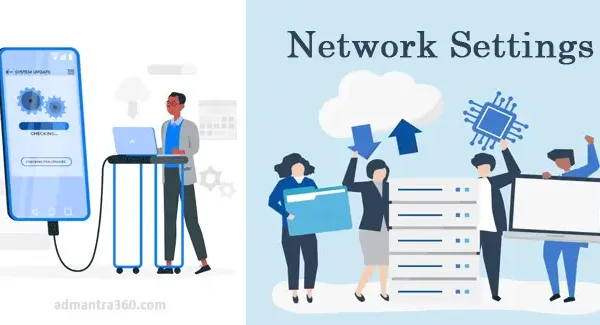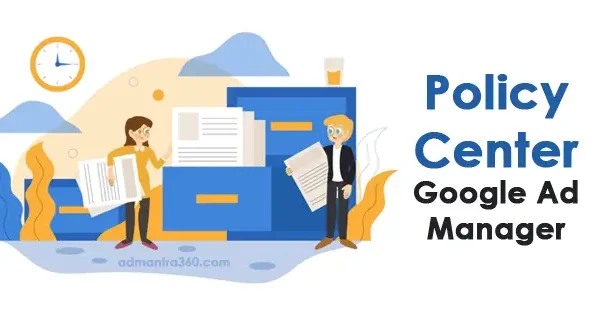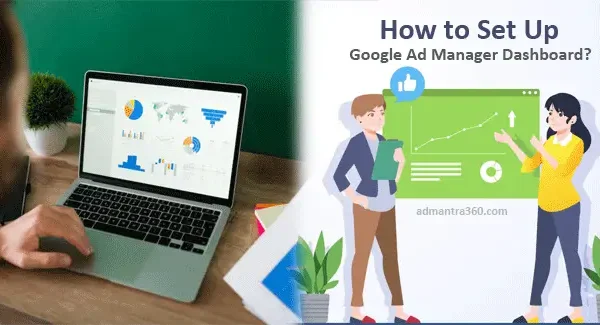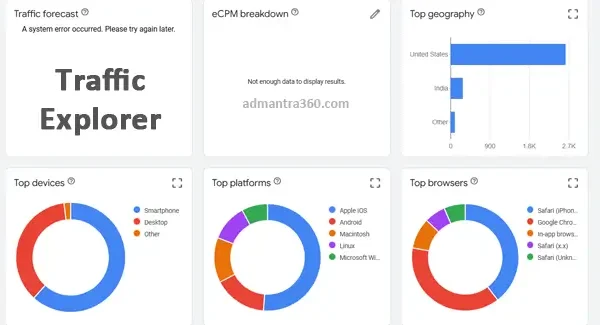To manage Demand Channel Settings in Google Ad Manager (GAM), navigate to the “Admin” section, then select “Demand Channel Settings.” Here, you can control how different demand sources access and interact with your inventory. You can adjust the settings for various channels such as programmatic buying, direct sales, or exchanges. It’s crucial to configure these settings to optimize revenue streams, ensure compliance with contractual obligations, and maintain brand safety. Would you like more detailed steps or guidance on a specific aspect of managing these settings?
Overview of Demand Channel Settings in Ad Manager
Demand channel settings in Google Ad Manager are essential for optimizing how you sell your ad inventory across different channels like open auction, private auction, and direct deals. These settings allow publishers to prioritize and manage their demand sources effectively, ensuring that their ad inventory is monetized efficiently. The demand channel settings help in configuring the price floors, which are crucial in maintaining desired CPMs and preventing underbidding, while also allowing publishers to set specific rules for particular buyers or types of demand.
Moreover, within Google Ad Manager, you can customize demand channel settings to segment inventory among different ad exchanges, networks, and direct buyers, controlling who can access your inventory. This segmentation aids in measuring performance across various channels, enabling informed decisions about which channels are most lucrative. Managing these settings involves understanding both your inventory’s value and the bidding behavior of potential advertisers, allowing for strategic adjustments that can lead to improved ad yield and overall revenue optimization. Do you have any specific goals or challenges you’re facing with setting up or optimizing your demand channels?
Google Ad Manager Demand Channel Settings Highlights
Here’s a table summarizing the key demand channel settings in Google Ad Manager:
| Feature | Description |
|---|---|
| Authorized Buyers | A group of buyers (Ad networks, trading desks, and demand-side platforms) that have programmatic access to Google Partner Inventory via Google’s Ad Exchange. |
| Open Bidding | Invited third-party demand partners compete for your inventory in a single auction with real-time, server-to-server bidding. |
| SDK Bidding | Allowed third-party buyers buy your mobile app inventory and render creatives in your app by using an SDK owned by the buyer. |
| Header Bidding (Prebid) | Programmatic bids from ad networks are collected on a publisher’s webpage before making the ad request to Ad Manager. |
| Google Demand | Google Ads, Display & Video 360, and other Google products that bid on your inventory. |
| Data Collection Control | Manage how Google may use data to serve personalized interest-based ads. |
| Creative Restrictions | Configure bidder creative restrictions to ensure compliance with your ad policies. |
| Publisher Data Sharing | Share publisher-provided signals (e.g., IAB Audience Taxonomy) with eligible buyers. |
| Secure Signals | Share secure signals with bidders to enhance user privacy and data security. |
Setting Up Demand Channels in Google Ad Manager
When configuring demand channels in Google Ad Manager, you’re essentially setting up the pathways through which you receive demand for your ad inventory. Here’s a general guide to setting up demand channel settings:
- Access the Inventory Settings:
- Start by logging into your Google Ad Manager account.
- Go to the “Inventory” tab.
- Create or Edit a Demand Channel:
- If you want to create a new channel, navigate to “Demand Channels” and click “New Demand Channel.”
- If you’re editing an existing one, select the desired channel for editing.
- Configure the Channel:
- Name: Enter a name that clearly describes the channel.
- Type: Choose the type of demand channel (e.g., direct deals, open auctions).
- Partners: Specify any third-party demand partners associated with this channel.
- Set Rules and Priorities:
- Decide on any rules for ad selection, frequency, or pricing floors that apply to this channel.
- Set priority levels if you have multiple channels competing for the same inventory.
- Link to Ad Units:
- Specify which ad units are associated with this demand channel. This helps to control which inventory is sold through each channel.
- Targeting Options:
- Set any additional targeting options, such as geography, device, or audience demographics, based on your specific needs.
- Save and Review:
- After configuring the necessary settings, save your changes.
- Review your settings to ensure everything is configured according to your goals.
- Monitor and Adjust:
- Keep an eye on the performance of your demand channels and make adjustments as needed to optimize revenue.
Google Ad Manager Demand Channel: FAQs
I can help with general information about Google Ad Manager settings, but if you have specific FAQs in mind, please let me know.
Demand channels in Google Ad Manager refer to various sources of ad demand that you connect to supply your ad inventory. These can include direct deals, demand-side platforms (DSPs), or exchanges.
You can set up new demand channels by accessing the “Inventory” tab, selecting “Demand,” and configuring settings for your specific demand partnerships.
Typical settings include floor price, ad unit targeting, frequency caps, and partner-specific adjustments.
Yes, you can set priorities for different demand channels based on your revenue goals by using rules or line item priorities.
Problems can often be resolved by checking configurations, ensuring correct targeting, or revisiting partner agreements.