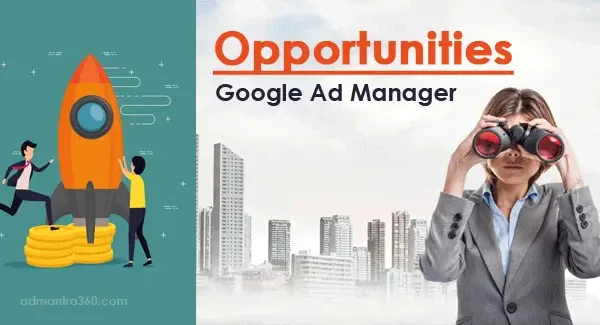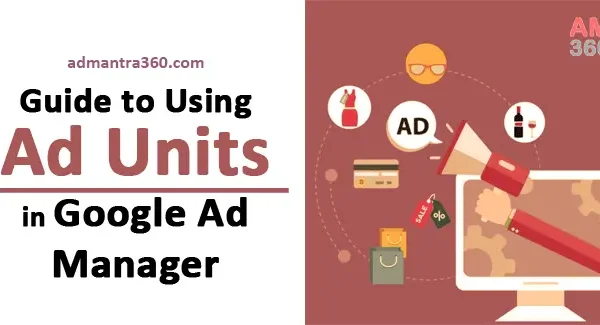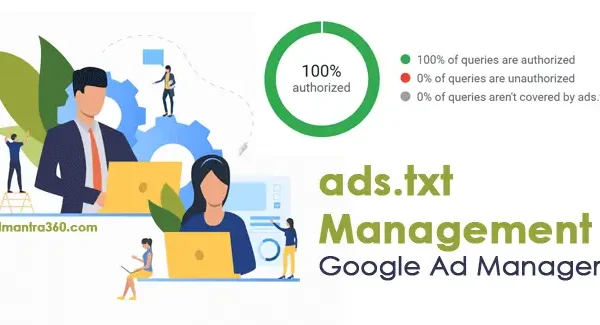In Google Ad Manager, key values are used as a targeting parameter to help deliver relevant ads to specific audience segments. These are essentially custom parameters defined by the publisher to categorize and label the inventory, allowing advertisers to target their ads more precisely. For example, a publisher might use key values like “genre” with values such as “sports” or “news” to ensure that advertisers who want to reach sports enthusiasts or news readers can do so effectively. By utilizing key-values, advertisers have the flexibility to tailor their campaigns based on specific content, context, or audience characteristics, enhancing the ad’s performance and relevance. Would you like help setting these up, or do you have any specific questions about implementing them?
Introduction to Key Values in Google Ad Manager
Getting started with key values in Google Ad Manager involves setting up key-value pairs that allow advertisers to define custom targeting parameters beyond the standard options available. Key values work as custom criteria that can be attached to ad requests to ensure specific ads are served to specific users or pages. For instance, if you are a website owner who wants to target ads based on the content of different sections of your site, you could define a key like “section” and values such as “sports”, “technology”, or “lifestyle”. This allows advertisers to align ad campaigns more closely with the interests of their audience, improving both relevance and performance.
To implement key-values, you first need to navigate to the “Inventory” tab within your Ad Manager account and select “Key-values.” From there, you can create new keys and assign values. Once the key values are set up, you need to modify your ad tags or headers to pass this targeting information along with ad requests. This typically involves editing JavaScript within your site or through a tag management system. After setting up and passing these key-values, they can be used in Ad Manager’s targeting criteria when creating line items, helping ensure ads are delivered to the right segments according to your defined parameters.
Highlighting the Key Values in Google Ad Manager
Here’s a table highlighting key values in Google Ad Manager:
| Key Value | Description |
|---|---|
| Key | The parameter name (e.g., “age”, “location”) |
| Value | The specific value for the key (e.g., “25-34”, “New York”) |
| Targeting | Utilized to aim ads at specific audience segments or content |
| Dynamic | Values entered by users when creating line items |
| Predefined | Values selected from a predefined list |
| Exact Match | Matches the key value exactly (e.g., “lifestyle” matches “lifestyle” only) |
| Begins With | Matches values that start with the key value (e.g., “lifestyle*” matches “lifestyle”) |
| Includes | Matches values that contain the key value (e.g., “~lifestyle” matches “new lifestyle”) |
| Reporting | Controls how key values appear in reports |
Guide: Setting Up Key-Values in Google Ad Manager
Setting up key-values in Google Ad Manager allows you to pass additional targeting information to your ad server, which can be used to serve ads more accurately based on user or content-specific attributes. Here’s a step-by-step guide on how to set them up:
- Login to Google Ad Manager: Start by logging into your Google Ad Manager account.
- Navigate to Key-Values:
- Go to the “Inventory” tab.
- Click on “Key-Values” under the “Inventory” section in the side panel.
- Create a New Key:
- Click on “New key.”
- Enter a name for your key. This should be descriptive, as it represents the attribute you are targeting (e.g., age group, page section).
- Set the value type (e.g., Free-form or Predefined).
- Define Values (if using Predefined):
- If you selected “Predefined,” click “Add values.”
- Enter the values for this key. These should represent the options you might want to target (e.g., “18-24,” “25-34”).
- Set Key Options:
- Determine whether this key is reportable by checking the “Reportable” option if needed.
- Decide where these key values should apply (e.g., requests from the web, apps, or both).
- Save the Key: Once you’ve configured the key and values, click “Save.”
For more details – click here
Exploring Key-value Targeting in Google Ad Manager
Key-Value Targeting in Google Ad Manager allows advertisers and publishers to serve ads more precisely by using custom criteria for targeting specific segments of their audience. Essentially, it involves assigning distinct key-value pairs to inventory, enabling ad campaigns to target or exclude users based on these attributes. This can greatly enhance the relevance of ads shown to particular audiences by focusing on specific characteristics or behaviors.
For instance, a publisher might define keys such as “age”, “interest”, or “membership_status”, with values like “18-24”, “sports”, or “premium”. When setting up a campaign, an advertiser can then target ads specifically to users who match these criteria, ensuring that the right message reaches the intended audience. This level of granularity can be particularly beneficial for advertisers looking to optimize performance and maximize their return on investment.
Key-value targeting also provides the flexibility to respond dynamically to the needs of the advertising strategy. Publishers can update and modify key-value pairs as they gain more insights into their audience or as their content evolves. Furthermore, this method integrates seamlessly with other targeting capabilities within Google Ad Manager, such as geographic and demographic targeting, allowing for comprehensive targeting strategies.
Using Key-value Targeting in Google Ad Manager
Key-value targeting in Google Ad Manager is a powerful way to serve ads more effectively by targeting specific attributes or behaviors of your audience. It involves assigning key-value pairs to your ad units, which allow you to specify detailed targeting criteria.
Here’s how you can implement key-value targeting:
- Define Key-Value Pairs: First, determine what attributes or characteristics you want to target. These could be things like user interests, geographical locations, or user behaviors. Each attribute will be a “key,” and each possible value for that attribute will be a “value.”
- Set Up Key-Value Pairs: In Google Ad Manager, go to your “Inventory” tab and click on “Key-values.” Here, you can create new keys and their corresponding values.
- Assign Key-Value Pairs to Ad Units: You can assign these key-value pairs to specific ad units. This tells Google to look for these pairs when deciding which ads to display in those units.
- Create Line Items with Targeting Criteria: In your line items, set up the specific targeting criteria using the key-value pairs you’ve established. This will ensure that only ads from this line item serve when the specified keys and values are present.
- Implement Key-Values in Ad Requests: Make sure your website or app is sending the correct key-value pairs in the ad requests. This typically involves modifying your ad tags to include these key-value pairs.
- Test and Optimize: Always test your implementation to ensure the key-value targeting is working as expected. Monitor the performance and adjust your targeting as necessary.
FAQs on Key-Values in Google Ad Manager
Key-values in Google Ad Manager are custom targeting criteria that allow you to define and apply specific conditions for delivering ads. They can be tremendously useful for fine-tuning your advertising strategy. Here are some frequently asked questions:
Key-values are used to pass custom data from your website to Google Ad Manager, allowing ad targeting based on various user criteria.
You can use key-values in your line items to target ads based on user attributes, such as location or device type, which your website passes to Google Ad Manager.
Yes, multiple key-values can be included in a single ad request, allowing for more granular targeting.
Yes, both names and values must be alphanumeric and should follow a defined character limit. Avoid using special characters.
Ensure that key-values are correctly implemented on your site and troubleshoot through Google Ad Manager’s debugging tools.
While Google Ad Manager supports many key-values, excessive use may increase complexity. It’s best to keep them organized and purposeful.