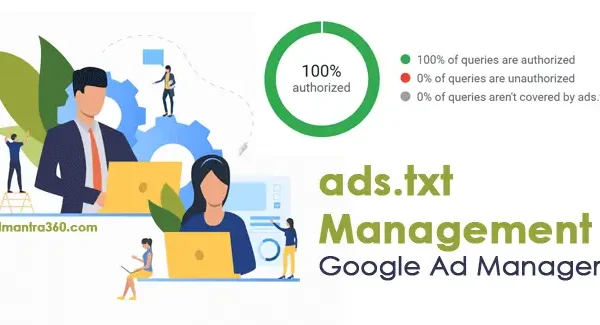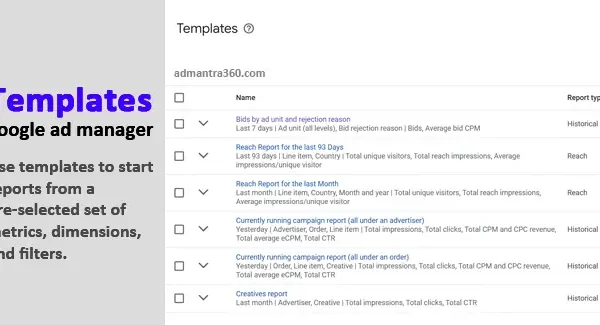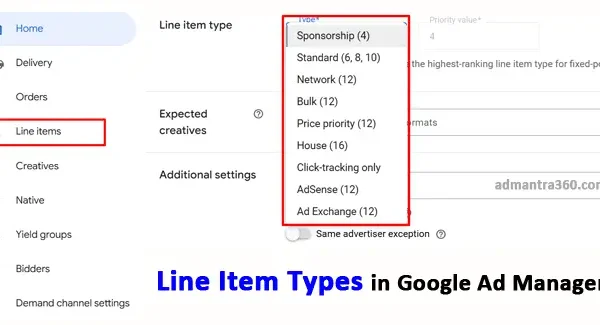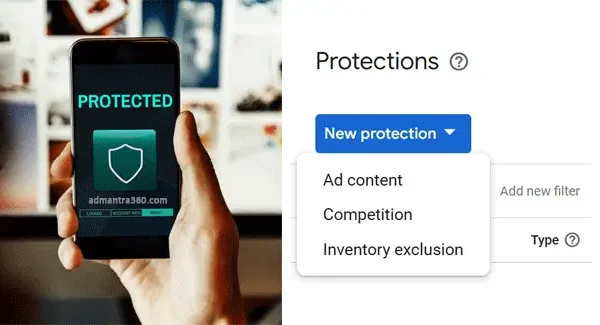Google Ad Manager’s network level is the backbone of ad management within the platform, encompassing the entire setup of your ad inventory and serving framework. At the network level, publishers can define and organize their ad slots, ad units, and inventory hierarchy, enabling a comprehensive view and control over their ad operations. It facilitates the setup of targeting criteria, pricing rules, and delivery settings that apply to all managed inventory. By doing so, it helps optimize ad performance and revenue potential across various properties and platforms. If you’re working on setting up or managing your Google Ad Manager account, do you need assistance with any specific aspect of this setup?
Protections > Network Level in Google Ad Manager
Network Level protections in Google Ad Manager are settings that allow publishers to set rules and protections for advertisements across their entire network. This means that rather than setting policies or restrictions on an ad-by-ad basis, you can implement broader policies that apply to all ads served within your network. This helps ensure that your overarching content and brand safety guidelines are consistently enforced across all your ad placements. These protections can include blocking certain categories of ads, disallowing certain types of creatives, or preventing specific advertisers from bidding on your inventory. The goal of these network-level protections is to streamline ad management and ensure a cohesive advertising strategy that aligns with the publisher’s overall brand values and quality standards.
Utilizing network-level protections can significantly reduce the manual effort required in managing ads, especially for publishers with extensive ad inventory. By centralizing the control of ad standards, publishers can quickly implement changes that immediately reflect across all properties and platforms within their network. This is particularly beneficial in maintaining compliance with legal standards and ensuring consumer trust, as any inappropriate or unwanted content can be uniformly blocked without requiring granular adjustments for every campaign or site. Additionally, these protections can be configured to handle emerging threats and trends by updating settings in response to new advertising guidelines or market demands.
Protections and Network Level settings in Google Ad Manager
Protections
| Protection Type | Description |
|---|---|
| Ad Content | Controls the types of ads that appear on your digital properties |
| Competition | Prevents ads from competing advertisers from appearing together |
| Inventory Exclusion | Determines which inventory is available to the Open Auction |
| Manual Creative Review | Allows manual review of creatives (beta feature) |
Network Level
| Control Type | Description |
|---|---|
| Google Demand Sources | Opt-in or out of Google Display Network (GDN) and Display & Video 360 |
| User Interest Categories | Allows ads based on user interest categories and remarketing |
| Non-Signed In Visitation | Uses non-signed in visitation information from sites to help create interest categories |
| Inventory Exclusion | Determine which inventory to make available to the Open Auction |
Blocking ads by User Data in Google Ad Manager
To block ads using user data in Google Ad Manager, you can apply data-driven policies to control which ads are displayed to specific audiences. Here’s how you can proceed:
- Segment Your Audience: First, create audience segments based on the user data you have. This might include demographics, interests, or behavior patterns.
- Set Up Blocking Rules: Within Google Ad Manager, you can create rules that block certain types of ads for different audience segments. This is often done through “exclusions” or “blocking rules” where you specify which ads shouldn’t appear for certain users.
- Use Data Management Platforms (DMPs): Integrate a DMP to handle your user data more effectively. DMPs can create highly targeted segments, allowing you to have more refined control over ad delivery.
- Review and Adjust Privacy Policies: Ensure that your collection and use of user data comply with legal requirements such as GDPR or CCPA. Only use data you’re legally allowed to, and ensure users are informed and consent to how their data will be used.
- Testing and Monitoring: Regularly test and monitor the effectiveness of your blocking strategies. Make adjustments based on performance data or changes in audience behavior.
For full details about this – click here
How to Block Remarketing Ads in Google Ad Manager
To block remarketing ads in Google Ad Manager (GAM) at the network level, you’ll need to adjust your settings accordingly. While I can’t guide you through specific steps within the GAM interface due to platform restrictions, I can provide a general overview of the process:
- Sign in to Google Ad Manager: Access your account with your login credentials.
- Navigate to the Admin section: Look for the Admin or Network (Global) settings area where you can manage broader configurations.
- Access the appropriate settings: Look for settings related to Ad Serving or Ad Traffic, where you might find options to control remarketing or third-party ads.
- Find Remarketing Ads settings: Look specifically for the section regarding remarketing or user data settings.
- Disable Remarketing: Turn off the switch or setting that’s labeled “Remarketing ads.” This should be a toggle or checkbox.
- Save Changes: Ensure any changes you make are saved to prevent them from reverting back.
Remember, blocking remarketing ads at the network level will affect all the campaigns managed through this account, so consider the implications before making this change. If you need more detailed guidance, it’s best to refer to the Google Ad Manager’s help documentation or contact their support for specific assistance.
Blocking Remarketing Ads on Google Platforms
To effectively block remarketing ads and control which demand sources are used, you can take several steps depending on the platform you’re advertising or managing ads on.
- Google Ads:
- You can adjust remarketing settings and exclusions directly within your Google Ads account. This includes removing audiences from remarketing lists or excluding certain websites where your ads can appear.
- For more control over where your ads appear, utilize placement exclusions to prevent ads from showing on specific sites or types of content.
- Google Display Network (GDN):
- Use the placement exclusion feature to block specific websites or categories.
- Adjust your network settings to opt-out of the Display Network altogether if you do not want to participate.
- Display & Video 360:
- If you’re using Display & Video 360, you can set up inventory exclusion lists or employ audience exclusions for remarketing.
Google Ad Manager Network-Level FAQs Explained
When it comes to Google Ad Manager, understanding network-level settings can help manage your ad inventory effectively. Here are some frequently asked questions (FAQ) at the network level:
These settings apply to your entire Google Ad Manager account, affecting all inventory under your management.
You can adjust settings like default targeting, delivery priorities, and frequency caps to optimize how ads are served across your network.
Ad units are specific spaces on a website where ads are shown, while placements are combinations of ad units that can be targeted by advertisers.
Network-level targeting settings allow you to define the audience for your ads, which can include geographic locations, languages, or user demographics.
Google Ad Manager provides tools to block specific categories of content and advertisers to maintain a safe and compliant ad environment.