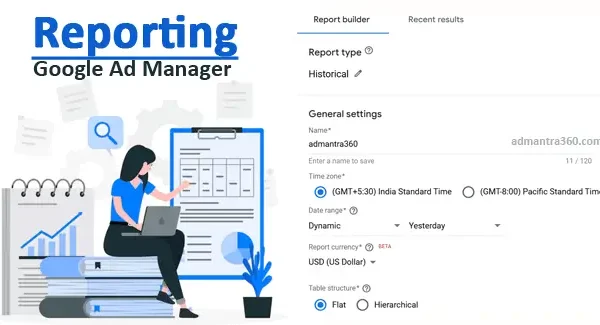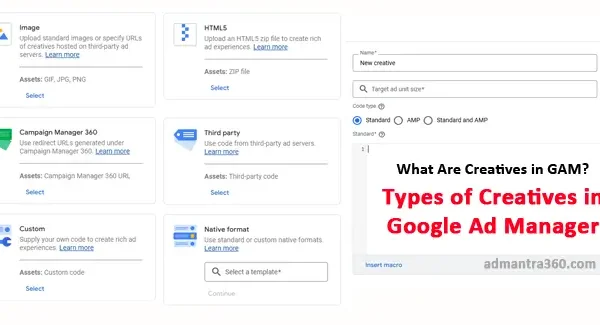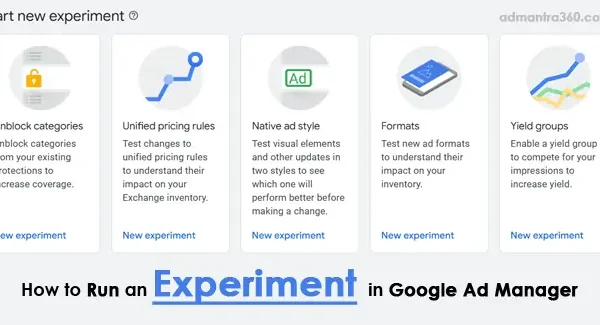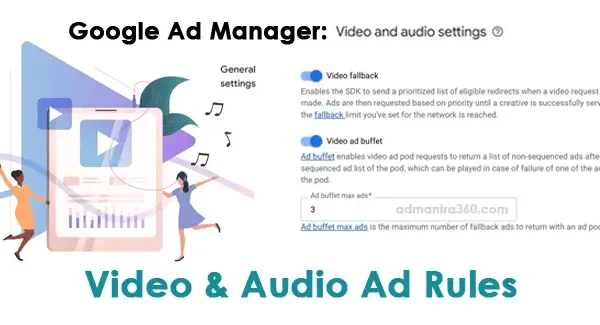To use Orders in Google Ad Manager (GAM), begin by navigating to the “Delivery” section and selecting “Orders” from the menu. Here, you can create a new order by providing essential details such as the order name, advertiser details, and relevant salespeople or traffickers. Once the order is established, add line items, which specify the ad inventory and set targeting options, including ad formats, targeting criteria, and pricing model. Monitor the performance through the “Delivery” reports to ensure that the ads are serving as expected, adjusting parameters or optimizing strategies as necessary for fulfilling campaign goals. Would you like information on a specific step or feature within Google Ad Manager?
Google Ad Manager Orders Overview
In Google Ad Manager (GAM), an “Order” acts as a top-level container for a collection of ad placements and line items that constitute an advertising campaign. Created by sellers to manage and organize how ad inventories are committed to various advertisers, the order includes detailed information such as the advertiser’s name, primary salesperson, and trafficker responsible for managing the ad delivery.
Orders facilitate seamless collaboration between sales teams and ad operations by providing a centralized framework where all components of a campaign—including inventory allocation and performance metrics—can be easily accessed and modified as necessary. Each order is associated with various line items, which are essentially the individual ad units specifying the type of inventory, pricing models, and targeting options tailored to meet an advertiser’s goals.
How to Use Orders in GAM?
To use Orders in Google Ad Manager effectively, follow these steps:
- Access Orders: Log in to Google Ad Manager and navigate to the “Delivery” section. Click on “Orders” to view existing ones or to create a new order.
- Create a New Order: Click on “New Order” and fill in necessary details such as the order name, associate it with an advertiser, and assign relevant salespeople and traffickers who will manage the campaign.
- Add Line Items: Once the order is created, add line items specifying the ad formats, inventory types, and targeting criteria necessary for your campaign. Each line item should be set up with its specific budget, scheduling, and pricing model.
- Set Targeting and Scheduling: Define the targeting options for each line item, including demographics, geographic locations, and other audience parameters, and set the delivery schedule to align with campaign goals.
- Review and Approve: Before launching the campaign, review all details for accuracy, and seek approval if required. Ensure everything is set to deliver effectively according to client expectations.
- Monitor and Optimize: Use the reporting tools in Google Ad Manager to monitor performance metrics. Adjust targeting, bids, or budgets as needed to optimize campaign performance and ensure fulfillment of ad delivery commitments.
- Adjust and Finalize: As the campaign progresses, continue to make necessary adjustments to align with client feedback or changing market conditions, ensuring the campaign’s effectiveness and maximizing ROI.
A well-structured order in GAM makes it easier to efficiently track and fulfill advertising commitments. By leveraging the reporting capabilities within Google Ad Manager, stakeholders can glean insights from the performance data of specific orders, enabling them to optimize line item delivery and adjust targeting criteria to meet campaign objectives more effectively. Users can automate and customize the management of orders through features like real-time reporting, alerts for under-delivery risks, and more. Overall, orders in Google Ad Manager streamline the ad trafficking process, enhance communication between all parties involved, and ensure that advertisers receive the desired exposure for their campaigns. If you need assistance setting up a new order or have questions about managing existing ones, I’d be glad to help! What specific aspects would you like more information on?
Here’s a simplified guide to managing orders in Google Ad Manager, presented in table format:
| Description | Actions Required |
|---|---|
| Create an Order | Navigate to the “Delivery” section, click on “New order,” and enter the necessary details such as the advertiser’s name and order name. |
| Add Line Items | Inside the created order, click “New line item” to define the details like ad unit sizes, targeting options, and delivery settings. |
| Upload Creatives | Attach creative assets to the line items. These are the ads that will be shown in your defined ad units. |
| Set Up Delivery Settings | Configure delivery settings, including start and end dates, pacing, and frequency capping for each line item. |
| Review and Activate | Review the details of your order and line items. Once satisfied, click “Save” and activate the order to start serving ads. |
FAQs
Here are some commonly asked questions (FAQs) about Orders in Google Ad Manager:
An order is a container within Google Ad Manager that holds all the elements of an advertising campaign, including associated line items and booking details with an advertiser.
You can create an order by navigating to the “Delivery” section, selecting “Orders,” and clicking on the “New Order” button. Input necessary details such as the advertiser’s name, and the campaign’s start and end dates, and assign relevant salespeople and traffickers.
Orders hold one or more line items, which specify individual ad placements, including targeting and pricing strategies. Each line item within an order can have different inventory and delivery specifications.
Yes, you can modify details within an order, such as adding or editing line items, adjusting start and end dates, and updating advertiser information, as long as the changes comply with the campaign’s agreed terms.
Performance can be monitored through the “Delivery” reports in Google Ad Manager, which provide insights into impression delivery, click performance and other key metrics.
If an order is under-delivering, check the line item settings, inventory availability, and targeting criteria. Adjustments can be made to improve delivery, such as broadening targeting or increasing bids or budgets.
Yes, you can set up alerts for orders to notify you of delivery issues or when specific campaign metrics are not being met.