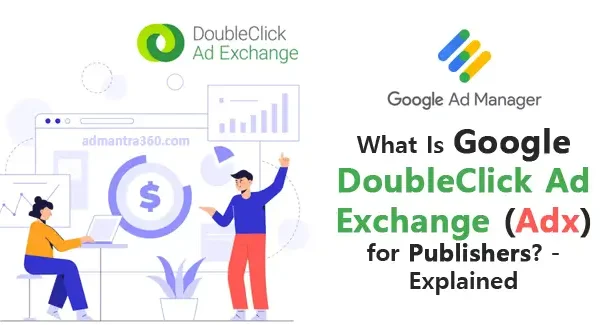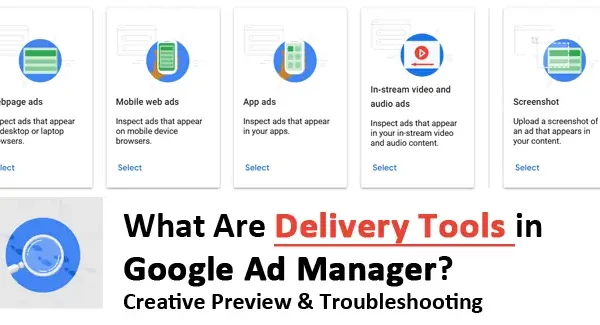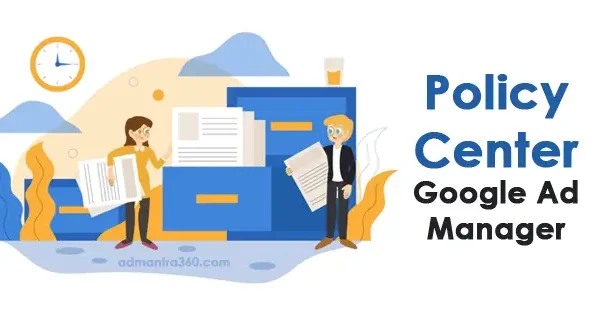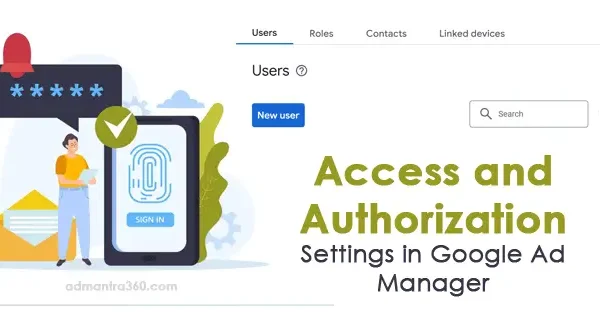To sign up for Google Ad Manager, you’ll need a Google Account and an AdSense account. First, visit admanager.google.com and click “Create an Account” Fill in your basic information, including your business name, website URL, and contact details. Make sure to link your AdSense account, which is essential for managing ad revenue. Once you sign up, you’ll be taken to set up network settings, such as time zone and currency.
Next, customize your inventory by creating ad units and ad placements to match your website’s design and content. Add Google Publisher Tags (GPT) to your site’s HTML code to enable ad serving. These tags help you manage and serve ads dynamically. Finally, explore Ad Manager’s reporting and optimization tools to monitor ad performance and maximize ad revenue. If you run into any issues, Google’s Help Center offers extensive resources and support to help you get through the setup process. You’re all set to take advantage of Google Ad Manager’s powerful tools for your ad operations.
A Step-by-step Guide to Setting up Google Ad Manager
Setting up Google Ad Manager (GAM) is essential to effectively manage your ad inventory. Follow these steps to get started:
For more information about the Google Ad Manager 360, please click here.
Create a Google Account
If you don’t have one, sign up for a Google Account.
Sign up for Google Ad Manager
Visit the Google Ad Manager website (admanager.google.com) and sign in with your Google Account.
Click “Create Account” and fill in your business details, including name, currency, and time zone.
Set up Ad Units
Go to Inventory > Ad Units and create new ad units by specifying sizes and names.
Create Ad Tags
Once you’ve created your ad units, create Google Publisher Tags (GPT) to integrate ads into your website.
Create Orders and Line Items
Go to Orders > New Order to set up your ad campaigns, and specify line items for specific targeting and delivery.
Get help if needed
Use the Google Help Center for guidance. You can access support options if you encounter any issues.
By following these steps, you can effectively manage and optimize your ad campaigns with Google Ad Manager.
Once your account is set up, go to the Inventory section to create ad units by specifying their sizes, names, and descriptions. Create Google Publisher Tags (GPT) for these ad units and embed them in your website’s HTML to start showing ads.
Enable all necessary services and verify that ads are showing by checking the Ad Manager interface. Review your performance reports regularly and optimize your ad placements based on the insights from these reports. If you encounter any issues, the Google Help Center provides extensive resources and support to help you.
How to Run Your First Ads in Google Ad Manager
Set up a Google Ad Manager account
To get started with Google Ad Manager, the first step is to create an account if you haven’t already. Visit the Google Ad Manager website and sign up with your Google Account. Once your account is set up, you’ll need to configure your inventory by creating ad units. Ad units are the spaces on your website where ads will be displayed. You can specify the size and type of each ad unit, such as display ads or video ads. After you set up your ad units, you also need to create line items, which are the actual ads that will run in those units. Line items can be targeted based on various criteria, including audience demographics and geographic location.
Launching Your First Campaign
Once you have your ad units and line items configured, the next step is to set up your first campaign. Go to the Campaigns section of Google Ad Manager and create a new campaign. Assign line items to this campaign and set your desired start and end dates, as well as a budget. Once you’ve configured your campaign settings, you can preview how your ads will look in your ad units. Finally, make sure your ads are approved and ready to go live. Once everything is set up, you can launch your campaign and monitor its performance through the reporting tools available in Google Ad Manager. This will help you optimize your ads for better results over time.
Conclusion
Setting up Google Ad Manager (GAM) is a critical step for publishers looking to improve ad revenue and streamline their advertising operations. The process begins with creating an account linked to a Google AdSense account, followed by configuring basic settings like time zone and currency. Once the account is created, users can navigate through the dashboard to manage ad inventory, create ad units, and set up orders and line items tailored to their advertising needs.
By leveraging GAM’s advanced targeting options, reporting capabilities, and integration with various ad exchanges, publishers can effectively manage their ad campaigns, maximize revenue, and boost user engagement across multiple platforms. Overall, GAM serves as a powerful tool for both small and large publishers looking to elevate their digital advertising strategies.