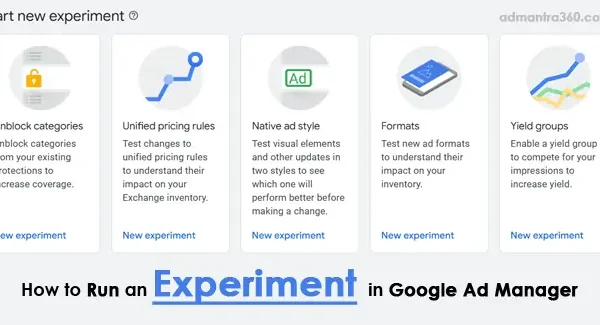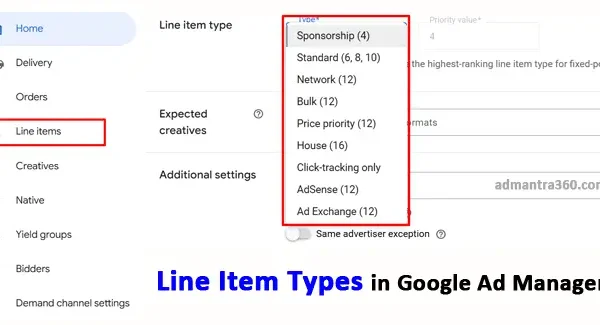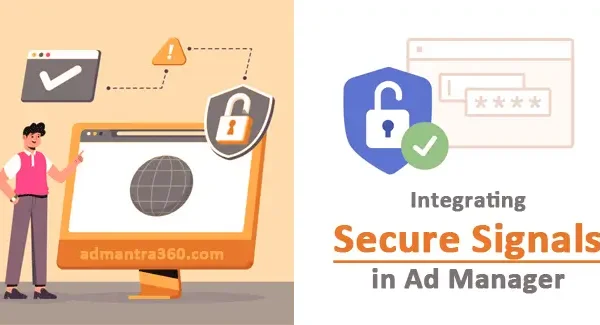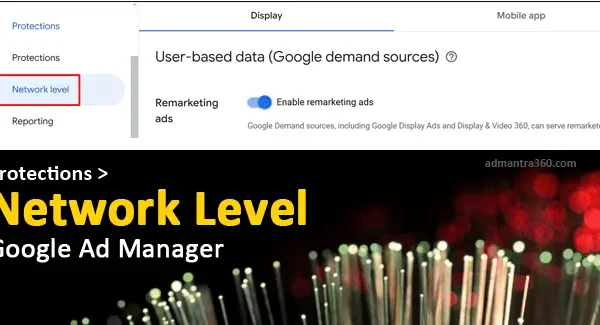Google Ad Manager targeting presets are pre-configured sets of targeting criteria that facilitate advertisers’ reaching their desired audience more efficiently. These presets might include combinations of demographic information, geographic locations, interests, or behaviors commonly used together in ad campaigns. By using targeting presets, advertisers can quickly apply a comprehensive targeting strategy without manually selecting individual parameters each time, ultimately saving time and ensuring consistency across campaigns. Is there a specific aspect of targeting presets you need help understanding or implementing in your projects?
Understanding Google Ad Manager Targeting Presets
Google Ad Manager targeting presets are a feature designed to simplify and streamline the ad targeting process for digital advertisers. These presets are predefined collections of targeting criteria that can be applied to line items within an advertising campaign. Targeting presets saves time and ensures consistency across multiple campaigns or line items by allowing advertisers to quickly apply frequently used targeting options, such as specific demographics, geographic locations, device types, or time of day. Instead of setting these options manually for each line item, advertisers can create a preset that encapsulates their common targeting strategies and apply it with just a few clicks.
Using targeting presets not only enhances efficiency but also helps in maintaining uniformity in targeting strategies across different campaigns. This is particularly beneficial for large-scale advertising operations or teams working collaboratively, as it reduces the chances of human error and ensures the targeting remains consistent. Additionally, presets can be updated and managed centrally, so any changes will automatically reflect wherever they are applied. This feature is particularly useful for advertisers who frequently run similar campaigns or need to manage targeting for a large volume of ads systematically.
Highlights of Targeting Presets in Google Ad Manager
Here’s a table listing some common targeting presets in Google Ad Manager:
| Targeting Preset | Description |
|---|---|
| Geographic | Targets ads based on user location (e.g., country, region, city) |
| Demographic | Targets ads based on user attributes (e.g., age, gender, income) |
| Contextual | Targets ads based on the content of the webpage (e.g., keywords, topics) |
| Behavioral | Targets ads based on user behavior (e.g., browsing history, purchase behavior) |
| Device | Target ads based on the type of device (e.g., desktop, mobile, tablet) |
| Time of Day | Targets ads based on specific times or days (e.g., morning, evening, weekends) |
| Frequency Capping | Limits the number of times a user sees an ad within a specific period |
| Audience Segments | Target ads to specific audience segments created within Google Ad Manager |
How to Add Targeting in Google Ad Manager
To add targeting in Google Ad Manager, you’ll want to follow these general steps, depending on what type of targeting you’re applying (e.g., geographic, demographic, interest, etc.):
- Sign in to Google Ad Manager: Go to your Ad Manager account.
- Navigate to the Line Item: Select the order and line item to which you want to add targeting.
- Targeting Settings:
- Inventory: Choose specific ad units, placements, or other inventory you want to target.
- Geography: Specify the geographic locations you want to target.
- Devices: Target-specific devices like desktops, tablets, mobile phones, etc.
- Demographics: Target by age, gender, etc., depending on available data.
- Custom Key-Values: If you have custom key-values set in your ad tags, you can target them here.
- Audience Segments: If you’ve set up audience segments, you can target them as well.
- Frequency Capping: Set limits on how often ads are shown to the same user.
- Save Your Changes: Once you’ve set up your targeting criteria, don’t forget to save the changes.
For more details about add targeting – click here
Guide to Targeting Creatives in Google Ad Manager
Creating targeted ads for creatives using Google Ad Manager involves a strategic approach to reach specific audiences effectively. Here’s a guide to help you set up and optimize these campaigns:
- Define Your Audience:
- Identify the demographics, interests, and behaviors of your target audience. Consider age, gender, location, interests, and online habits that align with creatives.
- Set Up Audience Segments:
- Use Audience Manager in Google Ad Manager to create custom segments that match your defined audience. You can also utilize third-party data providers for more detailed targeting options.
- Choose the Right Ad Formats:
- For creatives, visually engaging ad formats such as display ads, video ads, or interactive ads can be more effective. Ensure that the ad formats align with the interests and consumption habits of creatives.
- Creative Development:
- Develop ad creatives that resonate with your target audience. This might include visually appealing graphics, engaging video content, or messages that speak to the interests and challenges of the creative community.
- Utilize Contextual Targeting:
- Place your ads in environments that creatives are likely to visit, such as websites related to art, design, and creativity. Use contextual targeting to show ads on these relevant sites.
- Set Up Geotargeting:
- If applicable, focus on specific geographies where your target audience is concentrated. This can be useful for local events, exhibitions, or services aimed at creatives.
- Optimize Bidding Strategies:
- Choose the right bidding strategy that aligns with your campaign goals. You could focus on cost-per-click (CPC), cost-per-impression (CPM), or conversions based on your objectives.
- Track & Analyze Performance:
- Use Google Ad Manager’s reporting tools to monitor the performance of your ads. Pay attention to metrics like impressions, click-through rates (CTR), and conversion rates to assess what is working and what needs adjustment.
- A/B Testing:
- Conduct A/B tests to experiment with different ad creatives, formats, and audience segments. Use insights from the tests to refine your targeting strategy.
- Continuous Optimization:
- Regularly review and optimize your campaigns based on data and insights you gather. Adjust targeting parameters, ad creatives, and bidding strategies to improve performance over time.
Custom Targeting in Google Ad Manager
Custom targeting in Google Ad Manager allows you to define specific criteria for serving ads to users based on various attributes. This feature is used to refine your ad delivery by targeting certain audience segments more precisely, leading to improved ad performance and user engagement.
To set up custom targeting, you can use key-value pairs, where “keys” represent the criteria you want to target (such as user interests, behaviors, or demographics), and “values” represent the specific attribute of those criteria (like “sports” for interest or “male” for gender). For example, if you’re running a campaign for a sports brand, you might target users who are interested in ‘sports’ as a category. These keys and values can be defined and implemented in the ad request code on your website, giving you a dynamic way to cater to specific audiences.
It’s important to regularly evaluate the performance of your custom targeting. This involves monitoring how well your ads are performing within the targeted segments and making adjustments as needed. By analyzing the effectiveness of different targeting attributes, you can optimize your campaigns for better reach and conversion rates.
FAQs on Google Ad Manager Targeting Presets
Targeting presets in Google Ad Manager are predefined sets of criteria that help you target specific audiences or contexts for your ad campaigns more efficiently. If you’re looking for frequently asked questions about targeting presets, here are some common ones:
Targeting presets are a predefined group of targeting criteria that you can apply to multiple line items to save time and ensure consistency.
You can create a targeting preset by selecting your desired targeting criteria in a line item and saving it as a preset for future use.
Yes, targeting presets can be applied to both new and existing line items to update their targeting settings quickly.
Criteria such as geographic location, device type, operating system, demographic information, and more can be included in a targeting preset.
You can manage your targeting presets in the Google Ad Manager interface, where you can edit or delete presets as needed.
The number of presets you can create may depend on your account settings, so it’s best to check within your Google Ad Manager account for any specific limits.