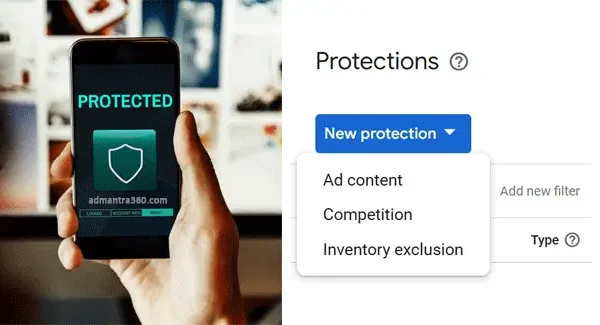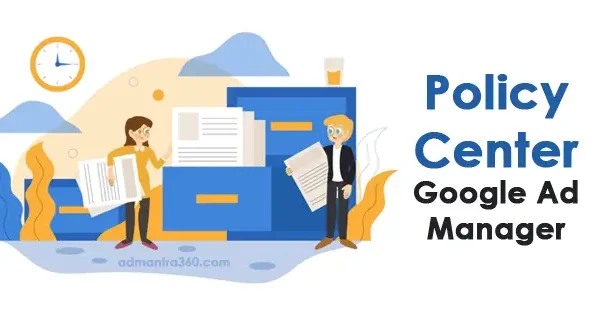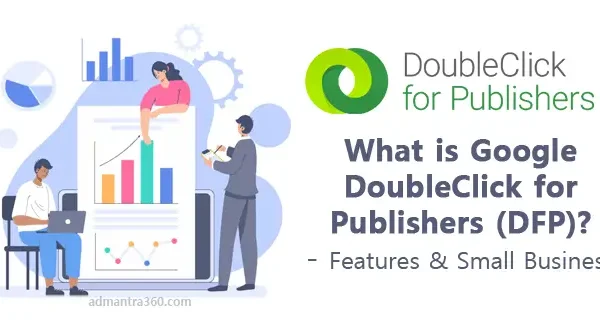Google Ad Manager templates are pre-designed frameworks that simplify the creation and deployment of ads across various platforms using the Google Ad Manager service. These templates can cater to different ad formats including banner ads, native ads, and rich media ads. Utilizing these templates can streamline the ad creation process, ensuring consistency in design and functionality across campaigns. They also allow customization to better align with brand aesthetics and campaign goals. Are you looking to create an ad using these templates, or do you need assistance with something specific related to Google Ad Manager?
Introduction to Google Ad Manager Templates
Google Ad Manager templates are crucial for streamlining ad operations, allowing users to quickly set up ad units, manage their inventory, and optimize campaigns across various platforms. By providing a structured approach to ad creation, these templates help advertisers maintain consistency in their branding, ensuring that ads are visually appealing and adhere to specific design standards. They also allow users to focus on strategic aspects of advertising, such as targeting and bidding, by alleviating the technical burden of template design.
Additionally, Google Ad Manager templates support a wide range of ad formats, including display, video, and native ads, giving advertisers the flexibility to reach diverse audiences across different devices and platforms. These templates can be customized to meet specific campaign needs, enabling advertisers to modify elements like colors, layout, and size to better align with their marketing objectives. By leveraging such templates, advertisers can achieve efficient ad operations, reducing the time spent on development while maintaining the agility to adapt to the fast-paced digital advertising landscape. Would you like to explore how to create custom templates or how to optimize existing ones?
Highlights of Templates in Google Ad Manager
Here’s a summary of the highlighted templates available in Google Ad Manager:
| Template Type | Description |
|---|---|
| Standard Templates | Predefined templates are included by default, supporting common ad experiences and tracking pixels. |
| Custom Templates | Tailored templates created by administrators for specific ad experiences or applications. |
| Reporting Templates | Pre-selected criteria to help construct reports for your network over a given period. |
Creating Reports from Templates in Google Ad Manager
To start a report from a template in Google Ad Manager, follow these steps:
- Log in to Google Ad Manager: Access your account using your credentials.
- Navigate to Reports: Look for the “Reports” section, usually found in the main navigation menu.
- Choose a Template: In the Reports section, there should be an option for “Templates” or “Create from Template.”
- Select a Template: Browse through the available templates. Google Ad Manager typically offers various pre-defined templates catered to common reporting needs.
- Customize the Template: Once you select a template, you can customize it according to your needs. This may include adjusting date ranges, selecting specific metrics, or applying filters to focus on specific data points.
- Generate the Report: After customization, run the report to generate the data.
- Review and Save: Once the report is generated, review it to ensure it meets your requirements. You can also save it for future use or export it if needed.
Available templates
Below are the templates available for use as a starting point to build your own reports.
Historical report templates
| Templates | Description and recommended use |
|---|---|
| Currently running campaign report (all under an advertiser) | This displays total impressions on all orders and their line items by advertisers that were delivered yesterday. Commonly used filters are “Advertiser” to show only the data for one or a given set of advertisers or “Line Item Type” to limit the results, for example, for Sponsorship or Standard Line Items. |
| Currently running campaign report (all under an order) | View total impressions for all line items and their creatives by orders delivered yesterday. Commonly used filters are “Advertiser” or “Order” to only show the data for one or a given set of advertisers or orders as well as “Order Start” or “Order End Date”. |
| Creatives report | Displays total impressions for all creatives delivered in the last month by the advertiser. Commonly used filters are “Creative Type” to limit data for example to “Third-party”-creatives only or “Creative Size” to limit data to one or more specific sizes. |
| Monthly network performance report | Shows delivered impressions and revenue by total, as well as split by ad server, in your network for the last month (can apply to Ad Exchange and AdSense). |
| Daily network performance report | Shows delivered impressions and revenue by total, as well as split by ad server, in your network broken down by day (can apply to Ad Exchange and AdSense). |
| Network geography report | Displays delivered impressions and revenue by total, as well as split by ad server, in your network for the last month but additionally broken down by country. A commonly used filter is “country” to limit results to one or a set of countries. |
| Monthly ad unit report | View delivered impressions against the active top-level ad units in your network for the last month. A commonly used filter is “ad unit” to limit results to one or a set of ad units. |
| Monthly placements report | View delivered impressions against the active placements in your network for the last month. A commonly used filter is “placement” to limit results to one or a set of placements. Learn more about the placements report. |
| Remnant report | Shows impressions in your network broken down by day which are delivered in the last month via dynamic allocation to Ad Exchange and/or AdSense. The commonly used filter is “Ad Unit” to limit the results to specific parts of your inventory. |
| Device and browser report | View impressions broken out by different targeting criteria such as browser and operating system for the last month. A commonly used filter is targeting. |
| Downloaded impressions | View data on downloaded impressions for your network broken down by date, inventory types, device category, and ad unit for the last 7 days. |
| Estimated Ad Exchange revenue | View your primary Ad Exchange account’s impressions and revenue for the last 7 days. |
Future sell-through report templates
| Templates | Description and recommended use |
|---|---|
| Inventory sell-through report | View data on sell-through rate (STR) and forecasted, available, and reserved impressions for your network broken down by placements and their ad units for the next month. A commonly used filter is placement to limit results for one or more placements. |
| Network sell-through report | View data on sell-through rate (STR) and forecasted, available, and reserved impressions for your network broken down by date for the next month. The commonly used filter is an ad unit to limit results for certain parts of your inventory. |
| Geography sell-through report | View data on sell-through rate (STR) and forecasted, available, and reserved impressions for your network broken down by country for the next month. The commonly used filter is “Country” to limit results for one or more countries. |
Full details about these available templates – click here
Google Ad Manager Reporting Templates FAQs
Creating and managing reporting templates in Google Ad Manager can be streamlined by addressing common FAQs. Here are some typical questions and answers that might help:
You can create a template by navigating to the “Reports” section, selecting “New report”, customizing your dimensions and metrics, and then saving your selections as a template for future use.
Yes, once a template is saved, you can schedule reports based on that template to run at regular intervals, such as daily, weekly, or monthly.
To customize, edit any existing template by changing dimensions and metrics or adding filters to focus on specific data, then save your changes.
Google Ad Manager offers a few default templates for common reporting needs, which you can use as a starting point and customize further if necessary.
Yes, templates can be shared with other users in your Google Ad Manager account, allowing collaboration and consistent reporting across your team.
Common issues include mismatched dimensions and metrics, data discrepancies, and permissions errors. Ensuring data accuracy and double-checking selected settings can help mitigate these.
Open the saved template, add or remove the desired metrics, and re-save the template with the updated selections.