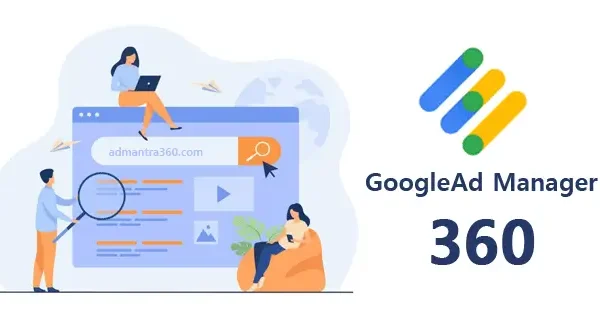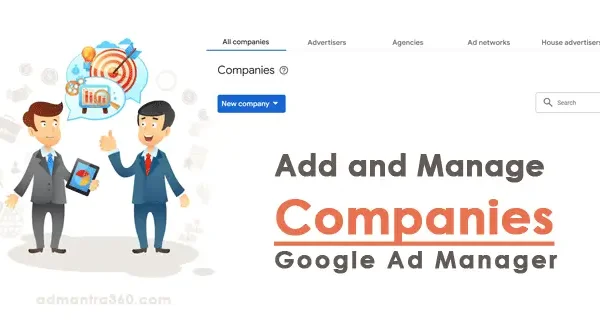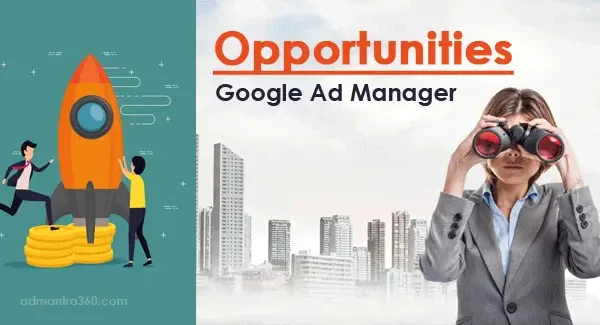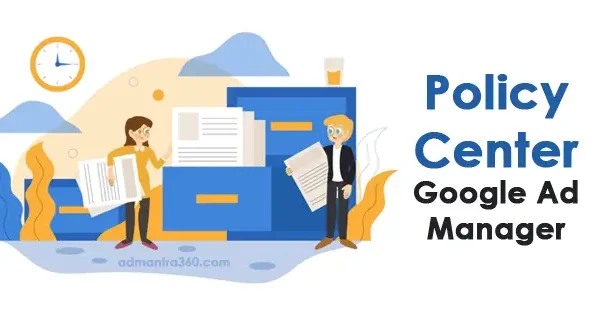Google Ad Manager allows publishers to manage and deliver video and audio ads seamlessly across various platforms. It supports the integration of video and audio inventory into your ad campaigns, providing tools for detailed targeting, robust analytics, and diverse ad formats like in-stream and out-stream ads. Audio ads can complement video campaigns by reaching users in audio-streaming environments, ensuring wide reach and engagement. This system is beneficial for optimizing monetization strategies by leveraging advanced features such as dynamic ad insertion and programmatic deals. Are you looking to set up a campaign or need help with any specific feature related to Google Ad Manager?
Google Ad Manager: Video & Audio Overview
Google Ad Manager provides robust options for managing video and audio ads, allowing users to maximize the reach and effectiveness of their campaigns. For video ads, you can use Ad Manager to deliver a wide variety of video formats (e.g., in-stream, out-stream) and optimize them for different platforms and devices. You have control over targeting, which enables you to deliver ads to specific audiences based on demographics, interests, or behaviors. Additionally, you can use advanced reporting features to track the performance of your video ads, such as completion rates and viewer engagement. Ad Manager also integrates with other Google services, such as Google Ads and YouTube, allowing seamless video ad management across platforms.
When it comes to audio ads, Google Ad Manager offers similar targeting and optimization tools to video. You can reach audiences effectively on platforms like Google Podcasts and other audio streaming services. The system provides options for dynamic ad insertion, ensuring that your audio ads are relevant to the context in which they are being heard. Moreover, audio ad campaigns can be customized regarding frequency capping and geographic targeting to ensure that the ads are both effective and not overly repetitive for the listener. As with video ads, comprehensive analytics are available, giving you insights into listenership and ad performance so that you can adjust campaigns for better results.
Highlights of Google Ad Manager’s Video and Audio
Here are the key highlights of Google Ad Manager’s Video and Audio options in below:
| Category | Feature | Description |
|---|---|---|
| Video Creatives | Pre-Roll, Mid-Roll, Post-Roll Ads | Ads that play before, during, or after the video content. |
| Overlay Ads | Image ads that cover part of the video as it plays. | |
| Video Redirect Ads | Third-party hosted ads containing one or more video/overlay ads. | |
| Audio Creatives | In-Stream Audio Ads | Ads that play in audio content, are managed similarly to video ads. |
| Audio Redirect Ads | Third-party hosted audio ads. | |
| Key Features | Ad Manager and YouTube Integration | The integration allows the trafficking of YouTube-hosted videos. |
| VAST Tags | Used for video and audio redirect ads. | |
| Companion Ads | Display ads that accompany video ads. |
Configuring Video/Audio Settings in GAM
To configure video and audio settings in Google Ad Manager, you’ll need to take a few steps to ensure your ads are set up correctly. If you’re looking to upload new video ads or adjust existing ones, here’s a basic guide:
- Uploading Video Ads:
- Format and Specifications: Ensure the video files you’re uploading meet Google’s recommended formats (like MP4) and specifications (such as resolution and bitrate).
- VAST Support: Confirm if you’re using the VAST standard for video ads, which is essential for compatibility and tracking.
- Audio Settings:
- Volume Levels: Make sure the audio in your videos is clear and at an acceptable level for viewers.
- Auto-play Settings: Decide if your ads will play automatically with sound or if they will be muted by default. Many platforms default to autoplay with sound off due to user experience considerations.
- Ad Manager Interface:
- In Google Ad Manager, go to the “Video and Audio” section within the “Inventory” or “Ad Units” settings to manage your assets.
- Use the “Creative Settings” to adjust the specifics of video playback and audio settings.
- Testing and Preview:
- Utilize the preview feature to test your ads across different browsers and devices to ensure compatibility.
- Compliance & Policies:
- Double-check that your video and audio creatives meet Google’s advertising policies regarding content and technical standards.
Guide to Setting Video Ad Rules in Google Ad Manager
Getting started with video ad rules in Google Ad Manager (GAM) involves understanding how to optimize your video ad inventory using customized rules that govern ad delivery, targeting, and ad experience. The primary purpose of creating video ad rules is to improve the user experience and increase the effectiveness of your video ads by controlling the types of ads shown their frequency, and how they interact with your content.
Firstly, navigate to the Video Ad Rules section in your GAM account. Here, you can start configuring rules by defining specific parameters such as the types of ads (e.g., pre-roll, mid-roll, or post-roll), their duration, and the sequence in which they appear. You can specify criteria for ad breaks, such as which video content should trigger them and which line items should be eligible to fill those slots.
Secondly, use targeting options to decide which audience segments will see your ads. This includes demographic filters like age, gender, or geographical location and even more detailed behavioral targeting based on viewer interests or past interactions. These settings ensure the right ads reach the most relevant audiences.
Lastly, monitor and adjust your rules to optimize performance continually. By analyzing data collected from ad-serving reports, you can refine your rules to enhance engagement, reduce ad fatigue, and improve overall revenue generation from your video content.
For more details – click here
Requirements for Video Ad Rules in Google Ad Manager (GAM)
To effectively use video ad rules in Google Ad Manager, you need to ensure the following requirements are met:
- Eligible Google Ad Manager Account: You need to have access to a Google Ad Manager account that supports video ads. This typically requires an Ad Manager 360 account, but some functionality might be available in other versions.
- VAST-compliant Video Player: Ensure that the video player you are using is VAST (Video Ad Serving Template) compliant. This compliance allows the player to correctly interact with video ad tags.
- Video Content: You should have video content available, with the ability to insert ads at the desired points (pre-roll, mid-roll, or post-roll).
- Configured Ad Units: Set up ad units within Google Ad Manager that are designated for video. This includes setting up placements where the video ads will be shown.
- Demand Sources: Ensure you have access to video demand sources, whether through programmatic channels, direct deals, or network partners, to provide the video ad inventory.
- Content Metadata: Properly label and categorize your video content with metadata to ensure ads are targeted correctly.
- Set Up and Configure Ad Rules: Define and configure your ad rules within Google Ad Manager to specify how and when video ads should be delivered. This includes frequency capping, competitive separation, and podding (grouping of multiple ads).
- Traffic Manager Access: Ensure the team managing the traffic has permission to create and edit video ad rules.
Activating Ad Rules in Google Ad Manager
To activate and configure video and audio ad rules settings in Google Ad Manager specifically, you’ll need to adjust several key settings. Here’s how you can do it:
- Sign in to Google Ad Manager: Access your account using the correct credentials.
- Go to the Admin Section: Look for the “Admin” tab on the main navigation menu.
- Select Video and Audio: Within the admin section, navigate to the “Video and Audio” settings. This is where you can manage various options related to your video and audio inventory.
- Configure Default Settings: Here, you’ll find options to configure default ad rules and settings for video and audio:
- Ad Insertion Points: Define where ads should be inserted in your content, such as pre-roll, mid-roll, or post-roll.
- Max Ads Per Break: Set the maximum number of ads allowed in each ad break.
- Ad Duration: Define the duration of individual ads within each break.
- Frequency Capping: Manage how often certain ads are shown to the same user.
- Enable the Rules: Ensure that the settings are active and properly applied to your desired inventory or placements.
- Save Changes: Click “Save” to ensure that all your changes are implemented.
Google Ad Manager: Video & Audio FAQs
To help you effectively, here are some common questions and answers related to Google Ad Manager’s video and audio functionalities:
Google Ad Manager supports various video ad formats including in-stream ads (pre-roll, mid-roll, post-roll), out-stream ads, and bumper ads. These can run across different devices, including desktop, mobile, and connected TV.
Video and audio assets can be added to your creative library within Google Ad Manager. Ensure your files meet the technical specifications for format, size, and duration before uploading.
Video ads should adhere to specific format requirements such as MP4 or WEBM, generally recommended to be under 1GB in file size with a resolution of at least 1280 x 720 pixels. Audio ads typically require MP3 or AAC formats.
Google Ad Manager provides insights through metrics like impressions, click-through rates, view-through rates, and completion rates. You can create custom reports to analyze these metrics.
Utilize audience targeting, demographic information, and specific content targeting to refine where and to whom your video ads are shown. Leveraging Google’s AI for automatic placements can also enhance targeting efficiency.
Check that your ad units are correctly set up with available inventory and correctly targeted. Ensure your creatives meet all technical specifications and review any errors in the console for additional details.
Regularly review performance metrics to interpret which ads are performing well. Experiment with different creative formats, lengths, and messaging. Consider A/B testing and adjust targeting as needed.