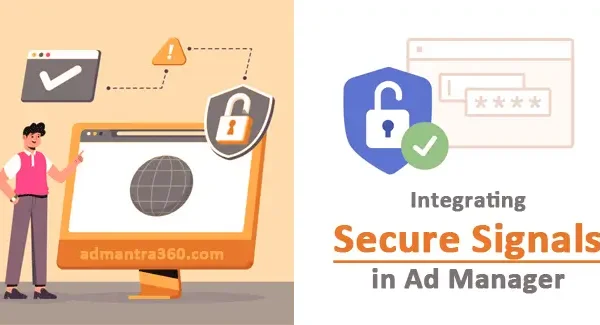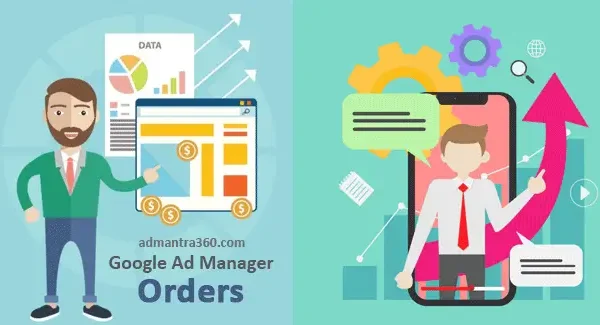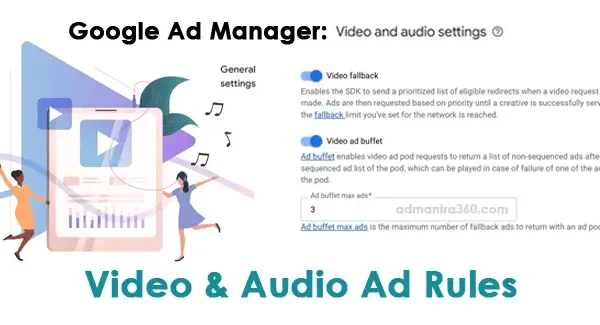Google Ad Manager’s Policy Center is an essential tool for publishers to ensure their ad inventory complies with Google’s advertising policies. It acts as a centralized location where you can easily monitor all the policy-related issues that may affect your ad serving. The Policy Center alerts you to active policy violations, which could range from ad content problems to site-level issues. It provides detailed explanations of each violation, along with steps to address and resolve them. The center also offers an appeals process for challenging any incorrect policy decisions, fostering a transparent communication channel between Google and publishers. By actively managing your Policy Center notifications, you can maintain ad quality and prevent disruptions in ad service, crucial for maximizing ad revenue. Is there a specific component of Google Ad Manager or a violation you need assistance with?
What is the Policy Center in GAM?
The Policy Center in Google Ad Manager (GAM) is a tool designed to help publishers manage and resolve policy violations related to their monetized content. It provides a centralized location where publishers can view issues related to Google’s policies that may affect their ability to monetize their sites or apps effectively.
In the Policy Center, you can find an overview of any policy violations or restrictions currently affecting your inventory. This includes details about the specific policies that have been violated, the impact on your monetization efforts, and guidance on how to resolve these issues. The tool categorizes issues based on their severity and impact, helping you prioritize and address them efficiently.
Furthermore, the Policy Center offers resources and recommendations to assist you in understanding Google’s policies better, ensuring compliance, and maintaining the quality of your ad inventory. By using the Policy Center, publishers can take proactive steps to ensure their content aligns with Google’s advertising standards, ultimately optimizing their ad performance and revenue potential.
For more details – click here
Features of the Google Ad Manager Policy Center
Here’s a table summarizing the key features of the Google Ad Manager Policy Center:
| Feature | Description |
|---|---|
| Issue Monitoring | Helps publishers monitor policy issues affecting ad serving on sites and apps. |
| Issue Details | Provides descriptions and instructions for resolving issues. |
| Account Health Summary | Displays an overall summary of account health, showing affected sites/apps and ad request statuses. |
| Sorting and Filtering | Allows sorting by site/app name, status, issue type, or date reported; filtering by issue categories. |
| CSV Downloads | Enables downloading detailed reports of sites/apps with issues in CSV format. |
| Request Reviews | Allows publishers to request reviews of sites/apps after addressing issues. |
| Notifications | Notifies publishers of policy issues via the Policy Center and email. |
Avoiding Policy Violations in Google Ad Manager
To avoid policy violations in Google Ad Manager, it’s important to integrate compliance into every step of your campaign management. Here’s a focused approach:
- Understand Core Policies: Break down the key areas such as prohibited content, restricted content, editorial and technical guidelines, and sensitivity settings. Make sure your entire team is aware of these.
- Regularly Check Ad Content: Both text and media (images, videos) need to be constantly reviewed to ensure they don’t contain prohibited elements.
- Validate Landing Pages: Ensure that the landing pages your ads link to are relevant and provide a clear value proposition to users without misleading content.
- Approve Ads Internally: Establish an internal review process where another set of eyes checks the ads before they are submitted for final approval in Google Ad Manager.
- Keyword and Audience Targeting: Make sure targeting is relevant and avoids any discriminatory or inappropriate demographic targeting. Use Google’s audience targeting features wisely.
- Compliance Tools: Utilize available tools for compliance checks. Google provides resources such as the Ad Experience Report to identify issues that could lead to policy violations.
- Documentation and Reporting: Keep a record of your campaigns’ strategies and settings. This practice can help address or clarify situations if a violation occurs.
- Seek Expertise: If needed, consult with a Google Ads specialist or compliance expert who can provide more detailed guidance tailored to your campaigns.
Using the Policy Center in Google Ad Manager
To utilize the Policy Center in Google Ad Manager effectively, you’ll want to follow these general steps:
- Access the Policy Center: Log in to your Google Ad Manager account and navigate to the Policy Center. It’s typically found in the account settings or under a compliance or policy notifications area.
- Review Notifications: Check for any alerts or notifications regarding policy violations. These notifications will provide specifics about what part of your ad or site doesn’t comply with Google’s policies.
- Understand the Issues: Click on each notification to get more details about the violation. Google typically provides information about why the ad or site violates policy and guidance on how to fix it.
- Take Corrective Action: Modify your ads or website according to the guidance provided. Ensure that you meet all the requirements specified in the policy.
- Request a Review: Once you’ve resolved the issue, you can request a review via the Policy Center. Google will reassess your ad or website to see if it now complies with their policies.
- Follow-Up: After submitting a review request, keep an eye on the Policy Center for updates on whether your changes were accepted or if further modifications are needed.
Inquiry about Google Ad Manager Service Terms
Google Ad Manager Service Terms outline the agreement between users and Google regarding the use of Google Ad Manager. These terms cover essential aspects such as user obligations, account management, and service usage guidelines. The document specifies the rights and responsibilities of both parties, including compliance with applicable laws and regulations, and Google’s policies.
Key points often include licensing, where Google grants users a non-exclusive, non-transferable right to use the service. It also addresses data usage, stating how Google may collect, process, and store information. The terms typically outline billing procedures, emphasizing the user’s responsibility for payment of all applicable fees.
Additionally, the terms set forth rules on prohibited activities, aiming to prevent misuse of the platform, such as engaging in fraudulent or illegal practices. Termination clauses are included, allowing either party to end the agreement under certain conditions.
FAQs on Policy Center in Google Ad Manager
The Google Ad Manager Policy Center is a tool that helps you understand and address any policy violations associated with your ad inventory. Here are some frequently asked questions (FAQs):
The Policy Center is a feature in Google Ad Manager that provides information on policy violations impacting your ads, helping you maintain compliance with Google’s advertising policies.
You can access it by logging into your Google Ad Manager account and navigating to the Policy Center from the main menu.
The Policy Center will highlight issues such as ad content violations, invalid traffic, and restrictions on ad serving because of non-compliance with Google’s policies.
Review the details of each issue, follow the recommended actions to make your content compliant, and request a review from Google if necessary.
Yes, the Policy Center will include information on how violations may affect your ad serving, such as reducing your ad coverage or stopping ads from serving entirely.
If you disagree with a policy decision, you can use the appeal process available through the Policy Center to request a review.