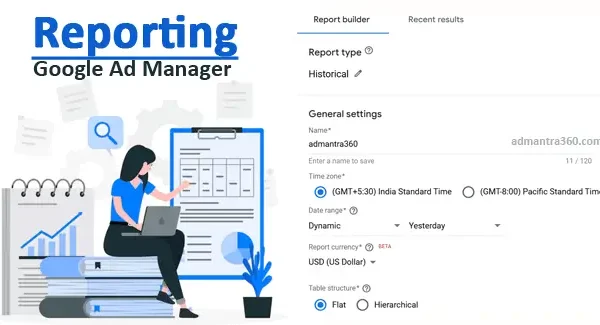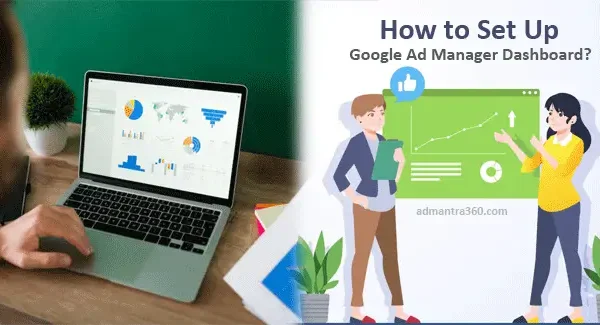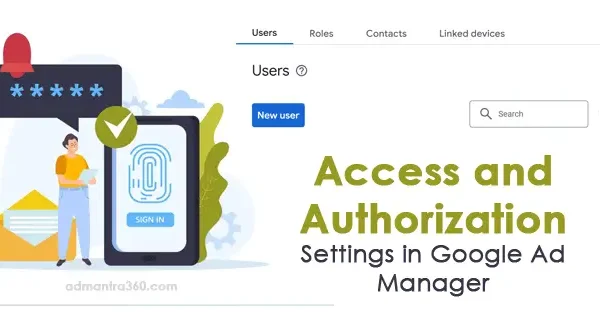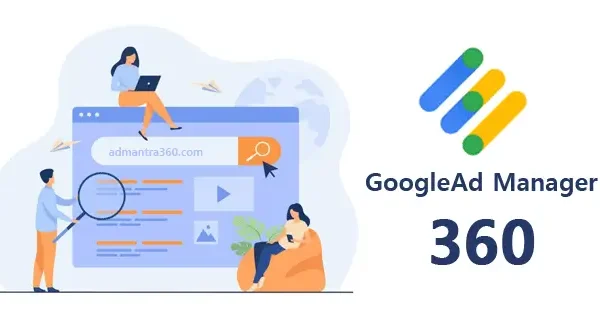To withdraw money from Google Ad Manager, you must first ensure that you have linked your AdSense account, as Google Ad Manager does not handle payments directly. In your AdSense account, navigate to the “Payments” section and verify that your payment method details are up-to-date. Depending on your location, you can choose various payment methods such as bank transfer, check, or Western Union. To receive payments, your earnings must meet the specified payment threshold Google AdSense set, typically $100.
Once your account balance exceeds the threshold and any holds are resolved, payments are processed automatically at the end of each month. Google will send a payment to your specified bank account or chosen payment method, with processing times varying by the method and bank policies. It is essential to regularly check your AdSense account for any alerts or holds that might delay payment. For further assistance, consult Google AdSense’s support resources.
Steps to Withdraw Money from Google Ad Manager
To withdraw money generated from Google Ad Manager through ads, you typically follow these consolidated steps:
- Review Payments Overview: Make sure your account has reached the payment threshold required by Google. You can check this in the Payments section of your account.
- Provide Payment Information: Ensure your payment information is accurate and complete. Go to the Payments section in your Google Ad Manager account and set up your preferred payment method. Options might include a bank transfer or check, depending on your location.
- Verify Your Identity: You may be required to verify your identity. Follow the instructions in your account settings to complete this process.
- Set Up a Payment Schedule: Choose a payment schedule based on Google’s available options. Typically, Google issues payments on a monthly cycle if your earnings reach a certain threshold by the end of the month.
- Meet Verification Requirements: Depending on your location, you might need to verify your address by receiving a PIN mailer from Google.
- Double-check Tax Information: Make sure that your tax information is correct, as Google requires this to process payments.
- Await Scheduled Payments: Once all requirements are met, wait for your payment to be processed. This typically occurs between the 21st and 26th of the month for the previous month’s earnings.
If you have a problem receiving payments, check for any notices regarding your account or reach out to Google Support for assistance.
Information about Google Ad Manager Payments
Here’s a general guide on how payment works in Google Ad Manager:
Setting Up Billing Information
To receive payments through Google Ad Manager, the first step is to configure your billing settings. This involves entering your bank account details so that Google can transfer your earnings directly. Ensure that all the information is accurate to prevent delays in payment processing.
Understanding Revenue Reports
Revenue reports in Google Ad Manager provide insights into your earnings from various ads served on your platform. Learning to generate and interpret these reports is crucial as it helps you monitor your financial performance and anticipate your payments.
Payment Thresholds and Cycles
Google Ad Manager has specific payment thresholds that must be met before funds are disbursed. Typically, payments are processed monthly, but it’s essential to understand these requirements to manage your cash flow effectively. If your earnings do not meet the threshold, they carry over to the next payment cycle.
Handling Invoices
Invoices and billing summaries within Google Ad Manager give you a detailed breakdown of transactions and charges. Regularly reviewing these documents is important to verify accuracy and ensure there are no discrepancies. If issues arise, reaching out to Google support is recommended.
Tax Information
Accurate tax information is vital in the payment process. Google requires users to submit proper tax documents relevant to their country of residence, affecting how payments are processed and reported. Ensure that your tax details are up-to-date and compliant to avoid payment issues.
Monitoring Transactions
Tracking transactions regularly helps ensure that all payments align with the revenue reports and account statements. By staying on top of these transactions, you can quickly identify and resolve any inconsistencies, ensuring a smooth payment process.
For more details about the Ad Manager payment guide – click here
FAQs
Here are some common questions with answers related to withdrawing money from Google Ad Manager:
Answer: You can typically withdraw earnings through various methods such as direct bank transfer, electronic funds transfer (EFT), checks, or other local payment systems available in your region. You should choose and set up your preferred method in the billing and payments section of your account.
Answer: Payments are usually processed at the end of the month, following your earnings cycle. For example, earnings from a given month are typically paid out at the end of the next month. Ensure that you meet the minimum payment threshold and that your payment information is up to date to avoid any delays.
Answer: Payment delays can occur for several reasons, such as not reaching the minimum threshold, holds on your account due to policy violations missing information, or incorrect payment details. Verify that your account is complete and compliant to avoid issues.
Answer: You can check the status of your payment by visiting the “Payments” section of your Google Ad Manager account. This section will provide details on pending payments, the payment cycle, and any issues that might need resolving.